So, if you’re looking for software to make life easier for you and your team, check out our carefully curated list of project scheduling tools. Maybe your next powerful planner is among them 🎯
[fs-toc-omit]What is project scheduling software?
Project scheduling software is any tool that helps you:
- Map and track your projects milestones across all the phases of your project timelines
- Understand your team’s capacity to assign work effectively
- Estimate delivery based on budget, time, and resources
- Report on progress, time worked, and utilization
The best project scheduling tools will enable you to plan projects and ensure you have enough resources to complete the work that needs to be done.
What that looks like will depend on your specific needs and the kind of work you deliver—which is why we’ll give you several options to choose from, ranging from dedicated project planning tools to resource management tools to all-in-one, enterprise platforms.
Here, we look at all types of tools to discover the best.
10 best project scheduling tools and software in 2025
We evaluated tools that are great for project scheduling from different categories:
A) Resource management: Float, Resource Guru, Runn
B) Project planning: Toggl Plan, GanttPro, Forecast
C) All-in-one platforms: Asana, Monday.com, Teamwork, Smartsheet
1. Float
🏢 Founded in: 2011
🎯 Primary software category: Resource management
🏆 Ratings: G2: 4.3 (1,500+ reviews) Capterra: 4.5 (1,600+ reviews)
🧪 Free trial: yes, 30 days
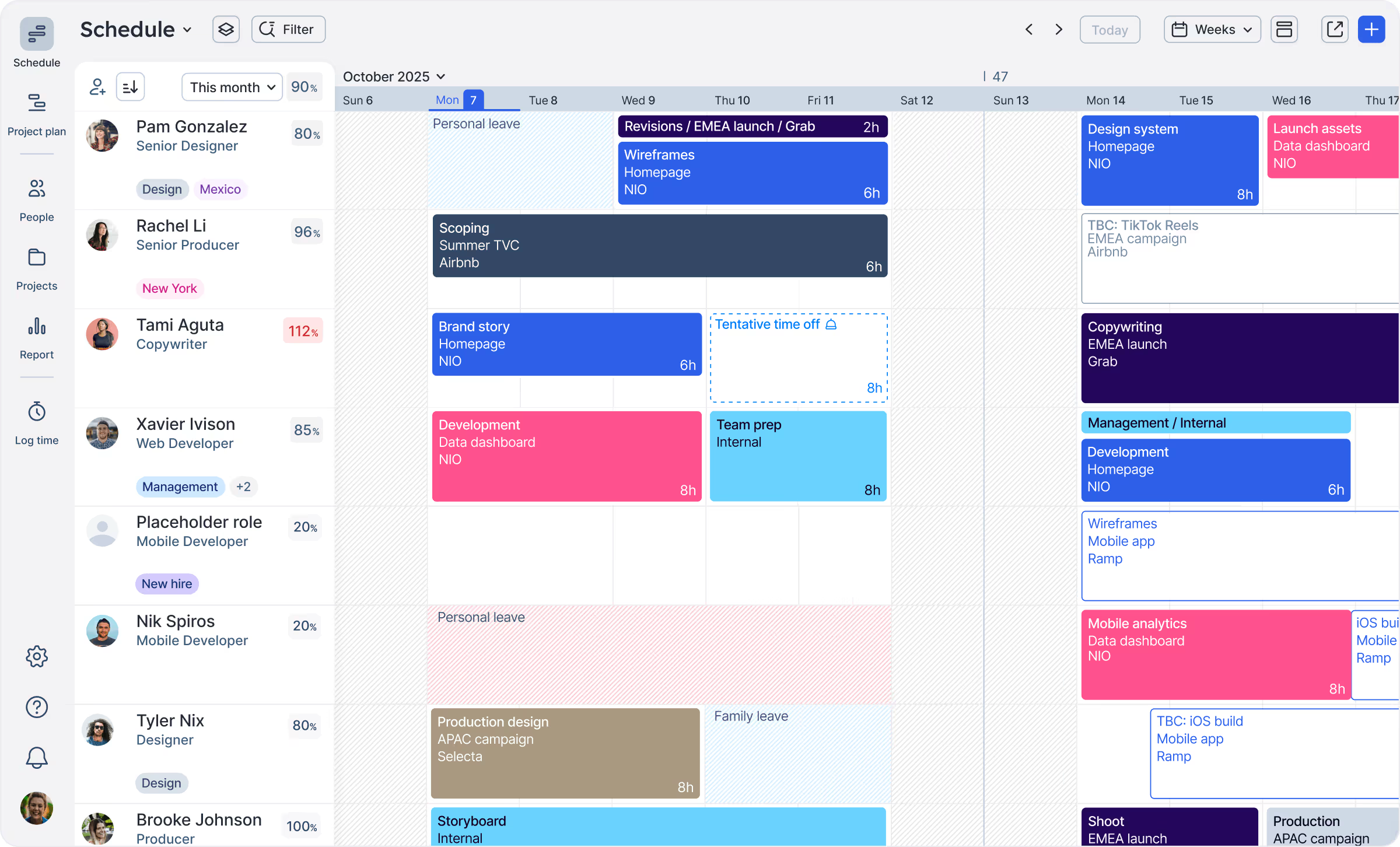
Float is a resource management and project planning tool that helps professional service organizations better allocate, scope, and report on client work to improve profitability. As one of the most established tools for resource and project planning (been around since 2011 👋), it’s the go-to choice for 4,500+ happy teams and 2 million users.
Float has been described as a flexible and intuitive tool, making it really easy to schedule projects based on real capacity. With Float, you always know who the best person for each task is and when they’re available. Got a new client project coming in? Just look at the Float schedule and you can tell if your team can actually take on this project and who can work on it. Once scheduled, it’s easy for everyone to know exactly what they should be working on at any given time.
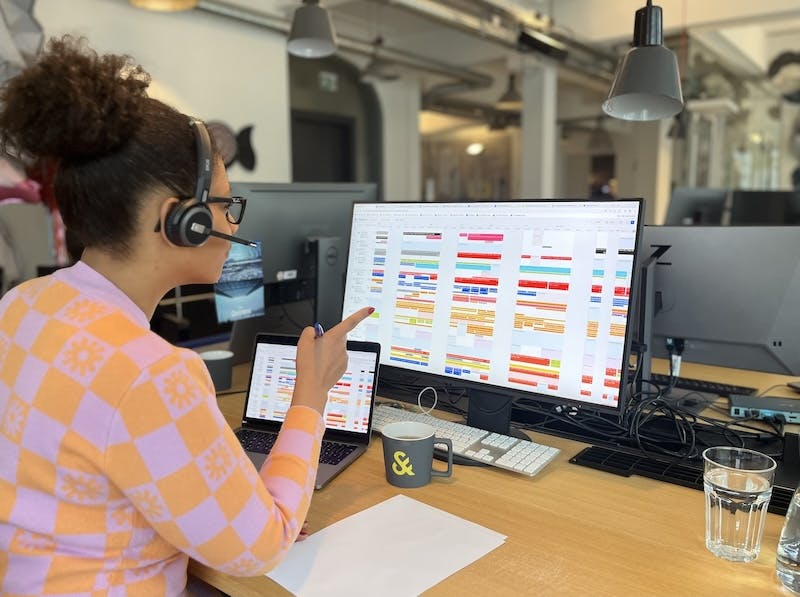
Float key capabilities
- Intuitive UI and powerful filtering so you can always see what you need, from multi-project timelines to task allocations. Float recently introduced saved views, so you can save filtered views and share them with your team.
- Resource scheduling based on real capacity and skillset. Find the best person for the job every time using skills tags and seeing availability at a glance.
- Phases, milestones, and budget tracking. You can see what projects are in progress, and get status updates from the team. Rescheduling or updating is easy by simple drag-and-drop. Timelines are easy to track, both in the short and long term.
- Time tracking (with a built-in timer). Pre-filled timesheets make it easy to keep time logs and allow teams to focus on the actual work.
- Capacity management. Float shows you who’s working on what at any given time, flagging overtime. The tool warns you when you’re trying to schedule work on booked time off or non-working days. Also, you can track different types of time off to maintain a view of real availability essential for scheduling projects with realistic timelines.
- People and project reporting. Utilization reports and estimates vs actuals help you inform future projects and allocate work more efficiently.
<sme-box>
<sme-color="blue">
<sme-image>

</sme-image>
<sme-author>
Emily Feliciano
</sme-author>
<sme-position>
Creative Resource Manager @ Atlassian
</sme-position>
<sme-quotes>
After years in the industry (both in-house and agency) and using everything from Excel spreadsheets to automated resourcing software, Float is effectively the most nimble and aesthetically appealing tool on the market. I work with creatives, and we need to look at data in a digestible way. Float makes it easy and efficient to do so. I love the customization options, tools that it integrates with, and how you can get both granular and high-level information. It’s been my top tool for years, and I always try to get new places to adopt it.
</sme-quotes>
</sme-box>
🤔 Limitations
- Best for teams up to 1,000. Every tool is best for a specific audience, and Float’s is teams up to 1,000 people in agencies, consultancies, and professional service teams. If you’re a solopreneur, a consultant, or have a 1000+ team you may find some of the other tools on this list more tailored to your needs.
- Float isn’t a project management tool. While powerful for scheduling and planning projects and resources, it’s not meant for tracking the execution of tasks or subtasks. And that’s ok! Although we’ve had customers switch from a project management tool to Float, our tool isn’t meant to replace dedicated project management software but to work with it to make your life easier and optimize where your team’s time is spent. Essentially, Float is for planning the work (at a macro level), whereas your project management tool is for doing the work (micromanaging tasks).
Float pricing
- 1. Starter. $7 per person per month, billed annually. Essential for basic resource scheduling, with unlimited projects and powerful reporting.
- 2. Pro. $12 per person per month, billed annually. Everything in Starter, plus built-in time tracking, single sign on (SSO), and workflow features designed to scale.
- 3. Enterprise. A custom plan that includes everything in Pro and is designed for larger organizations with heavier compliance and support needs.
- Free trial: Yes, 30 days.
🔥 Learn more about our pricing plans here.
<cta-box><image-color="yellow">
Take our Schedule for a spin!
Use the 30-day trial to see how you can schedule projects and allocate work to your team in the most efficient way.
<cta-button>Check out the Float Schedule</cta-button>
</cta-box>
2. Resource Guru
🏢 Founded in: 2011
🎯 Primary software category: Resource management
🏆 Ratings: G2: 4.7 (360+ reviews) Capterra: 4.7 (500+ reviews)
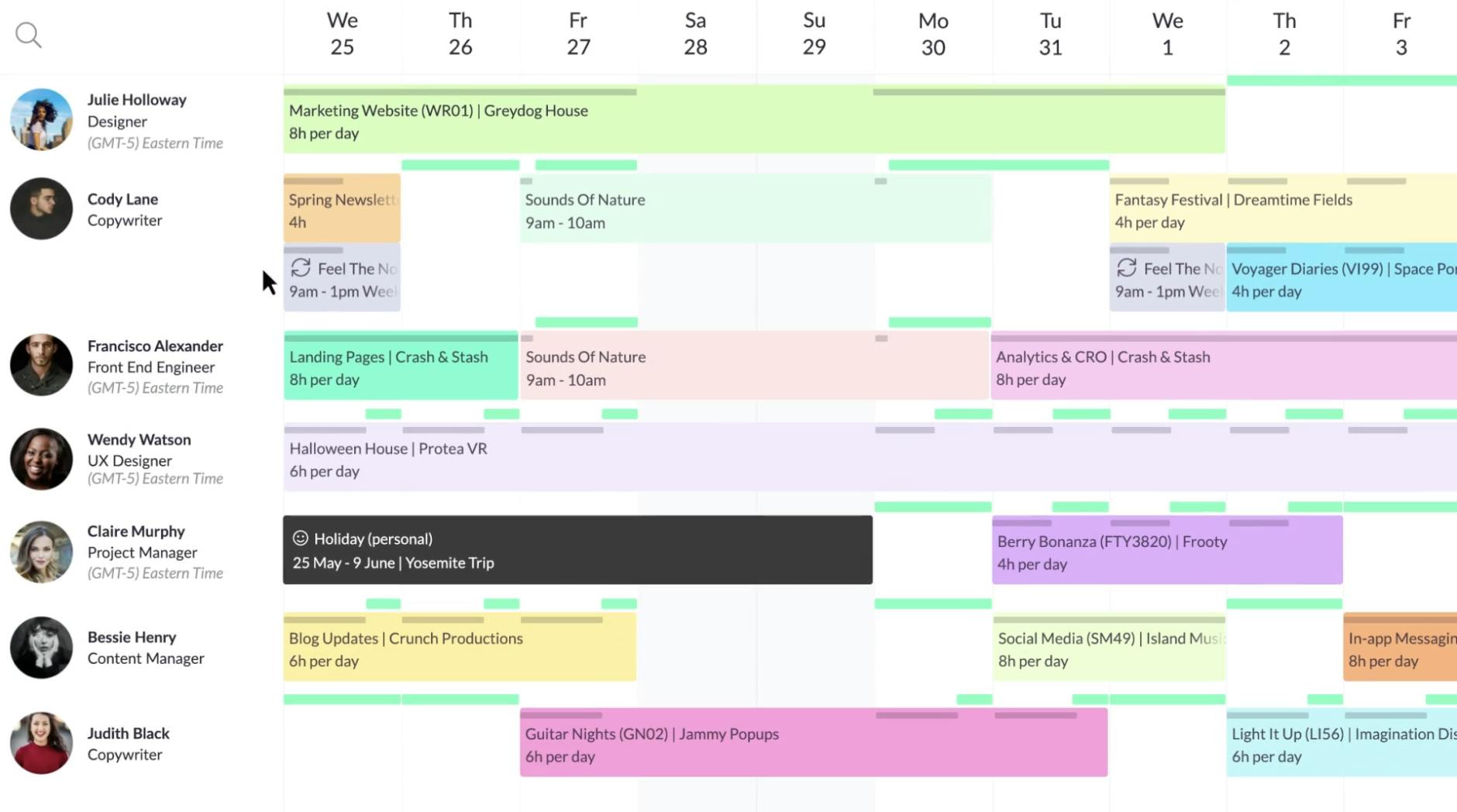
Alongside Float, Resource Guru is one of the most established resource planning tools out there. It offers an effective and simple scheduling solution best for small teams, and is often praised for its UI and ease of use, allowing teams to plan work easily in a visual platform.
One of its differentiating functions is that you can schedule physical resources (e.g. meeting rooms, equipment) as well as people.
👍 Resource Guru key capabilities
- User-friendly interface that allows scheduling both people and resources
- Clash management to avoid overbooking or double booking when scheduling
- Team availability management
- Leave management
- Approval workflows before scheduling to avoid overwhelming team members
🤔 Limitations
- Reporting isn’t available at the lower tier plans. Other dedicated scheduling and planning tools, like Float and Runn, offer reports on all their plans. We believe that having all the information you need to schedule projects effectively shouldn’t be negotiable.
- Time tracking capabilities are limited. There’s no built-in timer or pre-filled timesheets. The lack of these functionalities makes it difficult to understand where team members spend their time and optimize scheduling in the long term—especially when you have a large, growing team.
💰 Pricing
- 1. Grasshopper. $4.16 per person per month. The basic plan includes resource booking, absence management, and project views—but does not include reports. You can however add non-human resources (eg. meeting rooms, vehicles, and bookable equipment) for $2.08 each
- 2. Blackbelt. $6.65 per person per month. Everything in Grasshopper plus reports.Non-human resources at $3.33 each.
- 3. Master. $10 per person per month. This plan adds SSO, data imports & phone support. Other resources are $5 each.
- Free trial: Yes, 30 days.
3. Toggl Plan
🏢 Founded in: 2006
🎯 Primary software category: Project planning, with its core product Toggl being in time tracking
🏆 Ratings: G2: 4.3 (40+ reviews) Capterra: 4.6 (100+ reviews)
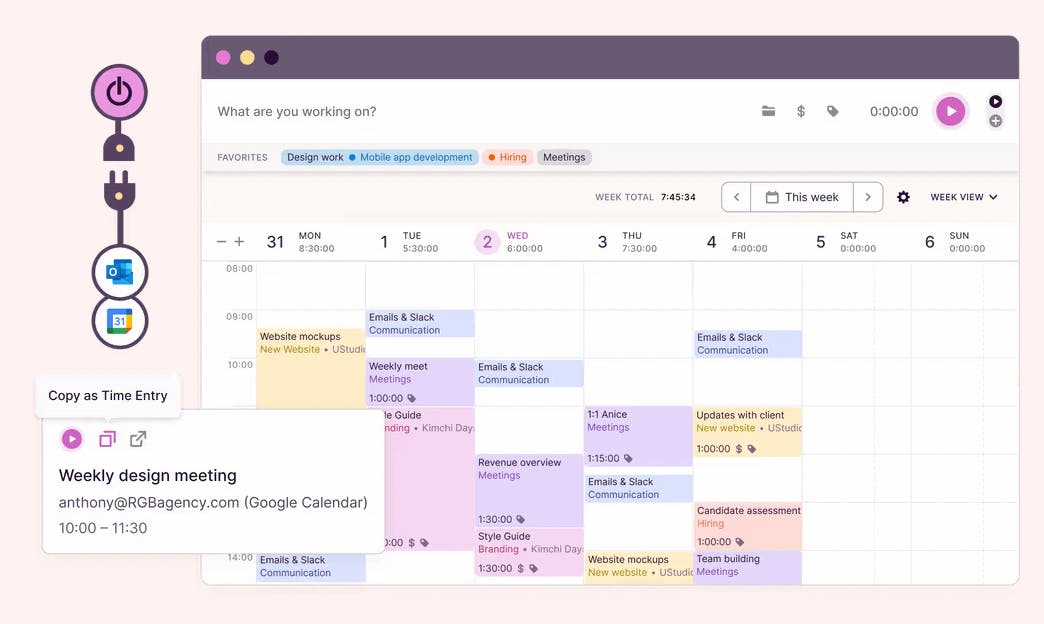
Toggl Plan is a project planning tool offered by the same company that created the popular time- tracking tool Toggl Track (and the recently launched Toggl Hire 💪). Many of the latest company releases focus on achieving better integration between the Toggl suite, alongside expanding Toggl Plan’s individual functionality.
Toggl Plan is focused on planning projects and flexible task management. It’s great for mapping out timelines for your projects in a visual calendar and also offers a Kanban view.
👍 Toggl Plan key capabilities
- Drag-and-drop interface to easily organize timelines
- Flagging scheduling conflicts
- Workload tracking
- Ability to share timelines with clients (and even embed your timeline to a website)
- Time off tracking by integrating with Toggl Track
🤔 Limitations
- It lacks more granular features needed for accurate project tracking such as billable rates, skills, and work hours.
- Only basic reporting capabilities. You can see the project progress as task completion percentages. However, actual hours worked can only be tracked through the integration with Toggl Track. There’s also no utilization or budget report.
💰 Pricing
- 1. Capacity. $5 per user per month. Covers task estimates, time tracking, and availability overview
- 2. Starter. $8 per user per month. Visual workload management, team timelines, and more for small teams that want basic work management and resource planning.
- 3. Premium. $13.5 per user per month. Includes time off management, priority support, and more.
- Free trial: Yes, 14 days.
4. Runn
🏢 Founded in: 2018
🎯 Primary software category: Resource management
🏆 Ratings: G2: 4.5 (1 review) Capterra: 4.8 (25 reviews)

Runn is a purpose-built resource management tool for professional teams. Runn is geared towards project managers and senior leadership who want to have a quick look into their team’s work and plan their staffing (including hiring) needs.
For project scheduling, it works much like the other resource planning tools in this list, enabling teams to schedule work in a visual timeline. As it’s a younger tool than others on this list, it lacks some functionality, like pre-filled timesheets or department hierarchies which help with planning resources and scheduling.
👍 Runn key capabilities
- User-friendly with visual timelines
- Capacity management (including adding public holidays)
- Forecasting capacity and what-if scenarios
- Good reporting, including financials and utilization
- Great integrations suite (including time tracking tools like Harvest)
🤔 Limitations
- No automated notifications to alert folks about their schedules or important updates. Float and Resource Guru both offer this functionality to ensure team members always remain up-to-date. In Float, you can also customize the frequency of reminders to fill timesheets and adjust the default time zone of your team to send automated emails at the right times.
- Runn doesn’t offer the ability to add departments and organizational hierarchies which makes it less suitable for larger teams.
💰 Pricing
- 1. Starter. $10 per person/month. Best for small teams with basic resourcing needs.
- 2. Professional. $14 per person/month. All features with additional services like notifications, 5x custom fields, and advanced filters.
- 3. Enterprise. Custom pricing that includes premium features like premium support, bespoke implementation services, full API access.
- Free trial: yes
5. Forecast app
🏢 Founded in: 2016
🎯 Primary software category: Professional services automation
🏆 G2: 4.2 (130 reviews); Capterra: 4.5 (60+ reviews)
🧪 Free trial: no
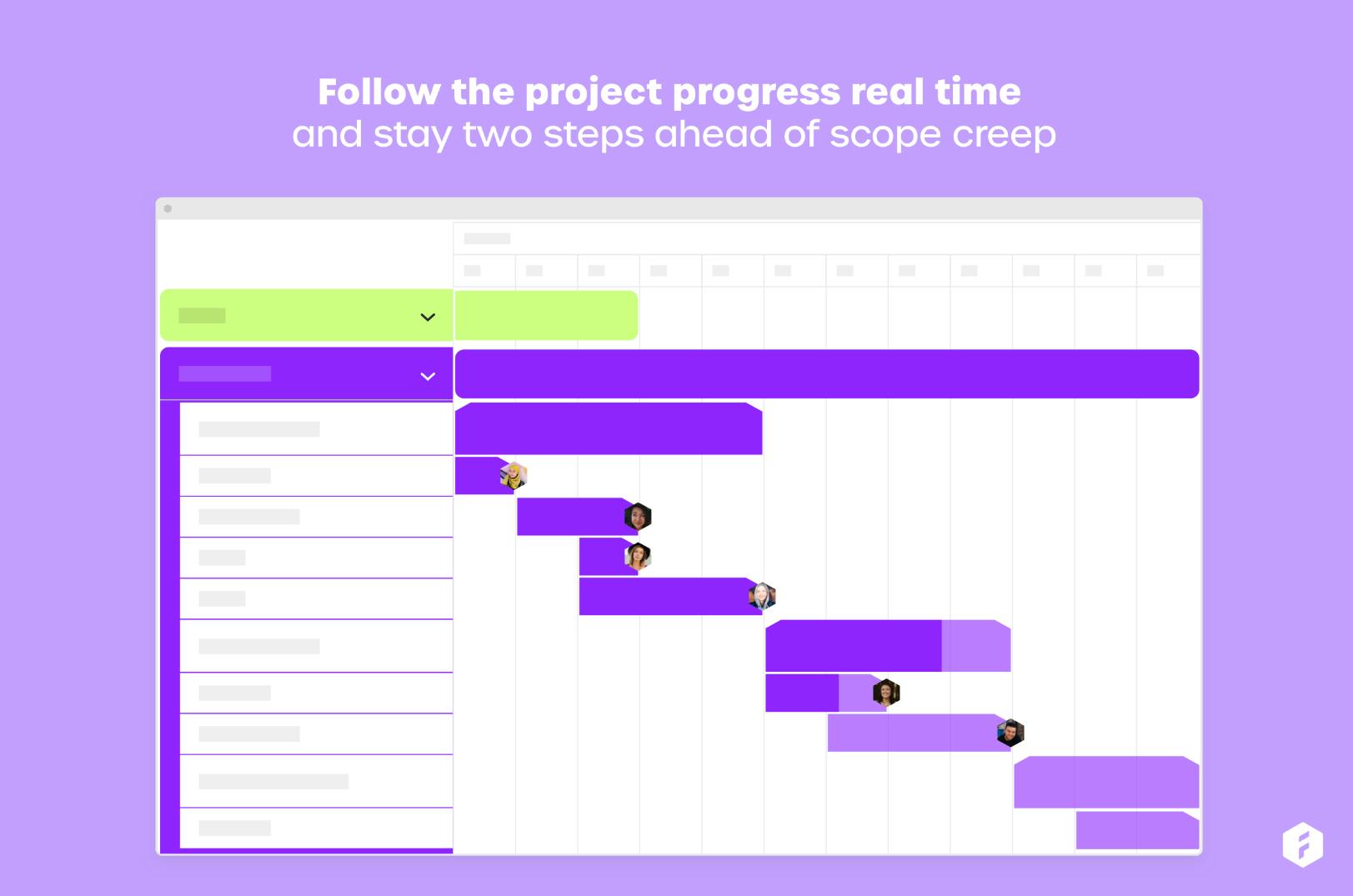
Forecast is an app that uses AI-powered features to help teams manage work more profitably. It’s focused on financial management and performance as a goal, using its AI insights to show a picture of revenue sources, profitability, and costs on the project level. The Auto Schedule function also helps you save time by drawing on data to schedule your projects more efficiently.
One of its intricacies is that its plans start from a minimum of 20 seats, making it a less cost-efficient choice for smaller teams.
👍 Forecast key capabilities
- Capacity management
- Demand forecasting “based on win probability”
- Utilization monitoring
- AI recommendations (e.g. risk warnings) and insights to build future project plans
- Timesheets
🤔 Limitations
- Non-transparent pricing that doesn’t allow for easy understanding of ROI (more on this below)
- Can get complex and difficult to use
💰 Pricing
On their pricing page, Forecast declare that they have ‘have one straight-forward, sensible, package’—and you can book a demo to hear more about it.
6. GanttPro
🏢 Founded in: 2014
🎯 Primary software category: Project management
🏆 Ratings: G2: 4.8 (500+ reviews); Capterra: 4.8 (500+ reviews)
🧪 Free trial: yes, 14 days
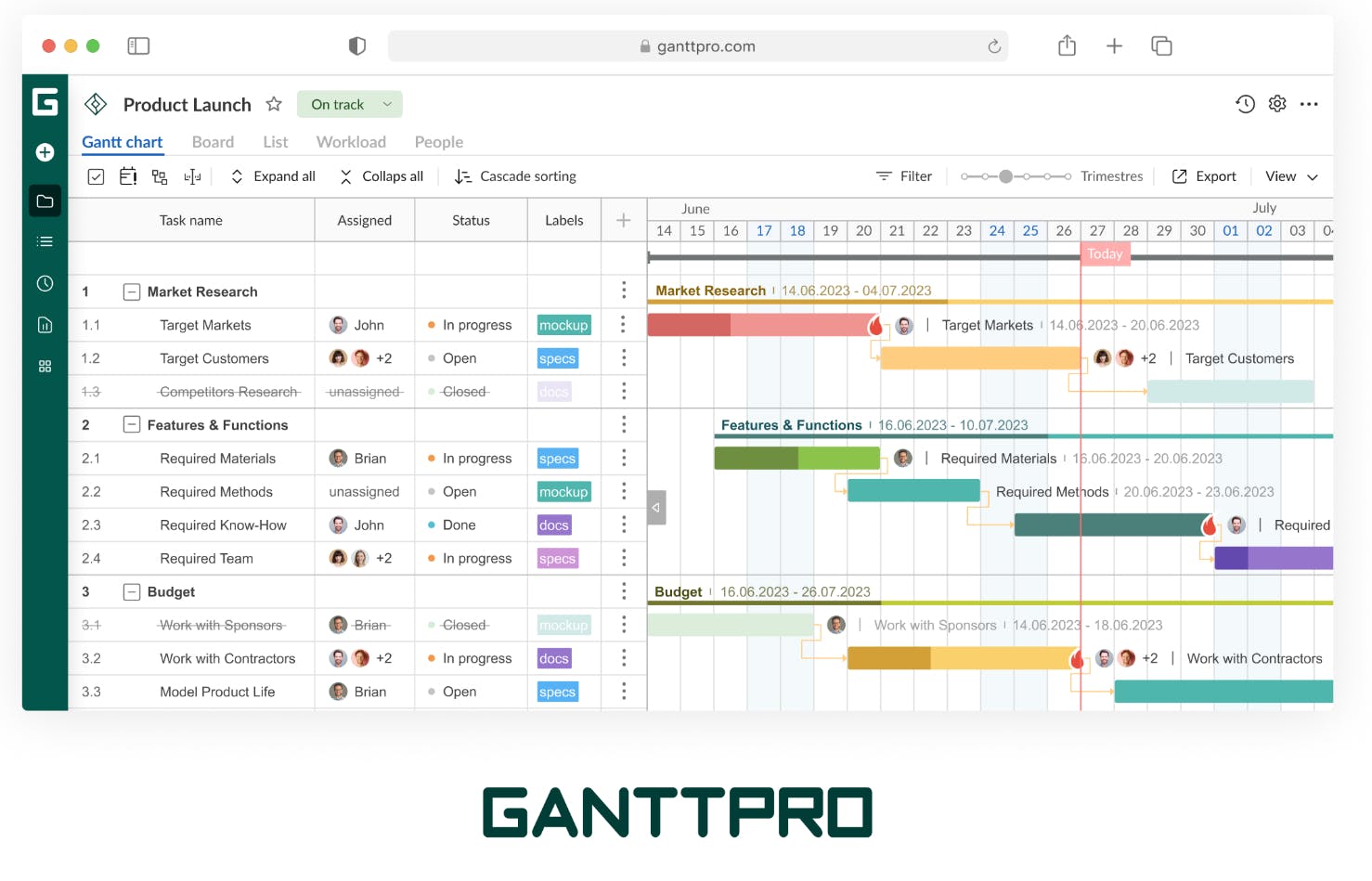
GanttPro is a project management tool used by hundreds of thousands of project managers. Its main focus (as the name implies) is the creation of Gantt charts—providing an easy way to map out a project’s critical path and dependencies.
👍 GanttPro key capabilities
- Workload tracking
- Budget management
- Collaboration (via comments on tasks)
- Dependencies and automatic rescheduling
- Time logs
🤔 Limitations
- Lack of different views (e.g. lacks Kanban, lists, or other views)
- Limited capacity planning capabilities to allocate work correctly
💰 Pricing
- 1. Basic. $7.99 per user per month. It includes all basic project management features, like Gantt charts and scheduling.
- 2. Pro. $12.99 per user per month. It includes additional features like sorting, filters, and custom fields for tasks.
- 3. Business. $19.99 per user per month. Everything in Pro, plus more advanced functionalities that enable optimizing workloads, managing project portfolios, and time tracking.
- 4. Enterprise. Custom. Everything in Business, plus features for security and governance (e.g. single sign-on, custom roles and rights).
These plans are also offered in an annual format.
7. Asana
🏢 Founded in: 2008
🎯 Primary software category: Project management
🏆 Ratings: G2: 4.4 (10,700+ reviews) Capterra: 4.5 (13,200+ reviews)
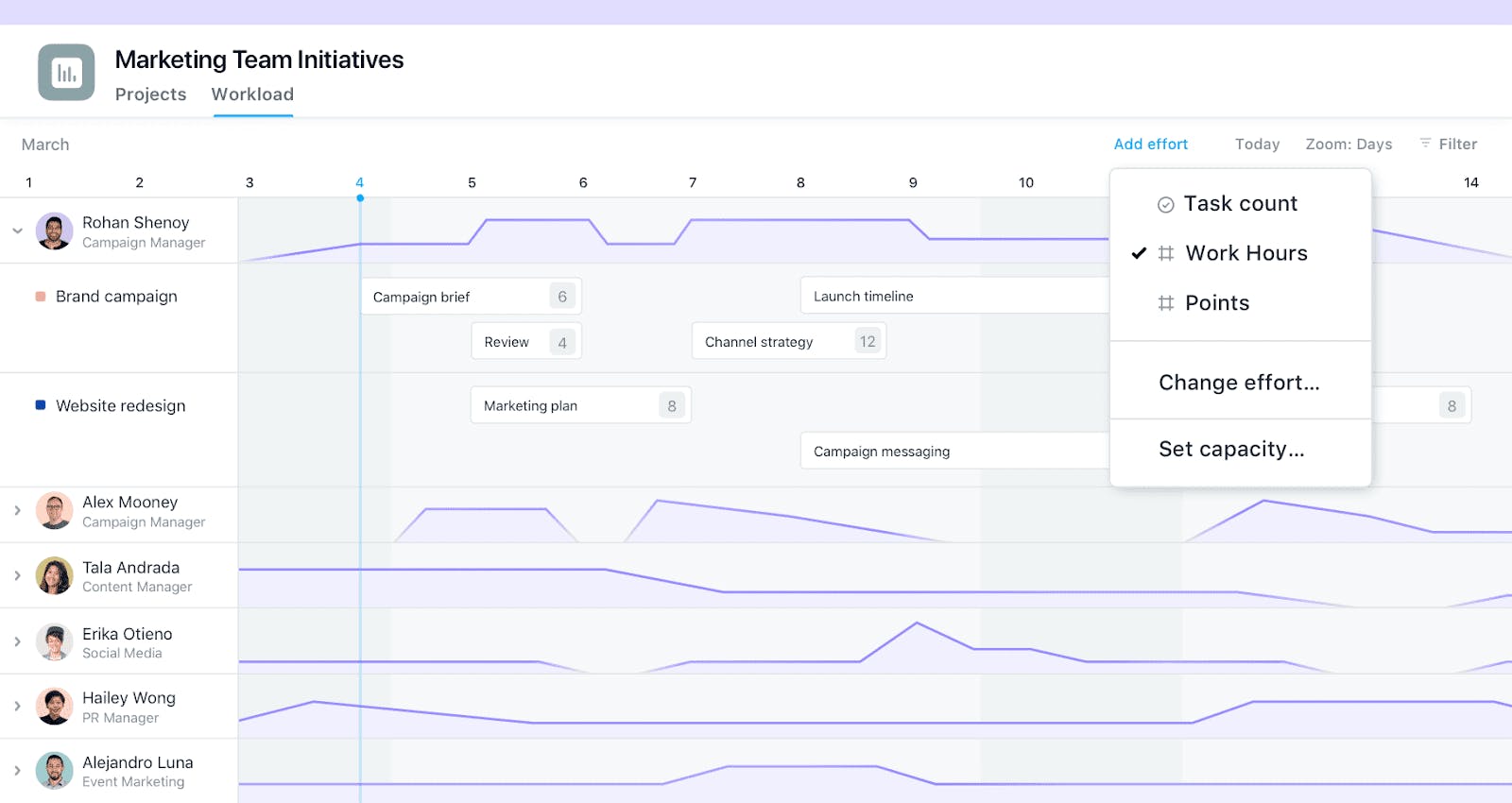
Asana is a popular project management tool with more than 139,000 paying customers. It offers tools to easily schedule projects and tasks, assign them to team members, and see them in Kanban boards or lists (with a useful nested subtasks view). On the timeline view, you can highlight the critical path and see dependencies—while on the more advanced pricing tiers, you can also get a project portfolio view.
When it comes to capacity planning though, it has several limitations—as Nick Patterson, Co-CEO of video production company Storm&Shelter, says: “It was really difficult for us to get a big picture, look at how busy we were, who was being scheduled on what, especially if multiple tasks were going on in one day. The diary view in Asana wouldn’t be able to give you a good idea of what was happening.”
This is why project management tools like Asana can work in tandem with a tool like Float to get the best of both worlds.
👍 Asana key capabilities
- Easy to see multi-project timelines
- Centralizing all information for each task thanks to easily customizable input fields
- Various views, including Kanban, Gantt charts, and timelines
- Some ability to track capacity and effort required
- Diverse and customizable reporting dashboards (depending on pricing plan)
🤔 Limitations
- Limited features for resource management and capacity planning
- Can get expensive if you have a large team and need advanced features like time tracking or approval workflows
💰 Pricing
- 1. Basic—Free. Project management for individuals or teams just getting started. Doesn’t include resource management.
- 2. Premium. $10.99 per user per month. Track and plan projects with timelines, milestones, etc.
- 3. Business. $24.99 per user per month. “For teams and companies that need to manage work across initiatives.” Limited resource management is possible with the “Workload” addition.
- Free trial: Yes, 30 days.
8. Monday.com
🏢 Founded in: 2012
🎯 Primary software category: Project management
🏆 Ratings: G2: 4.7 (12,600+ reviews) Capterra: 4.6 (5,300+ reviews)
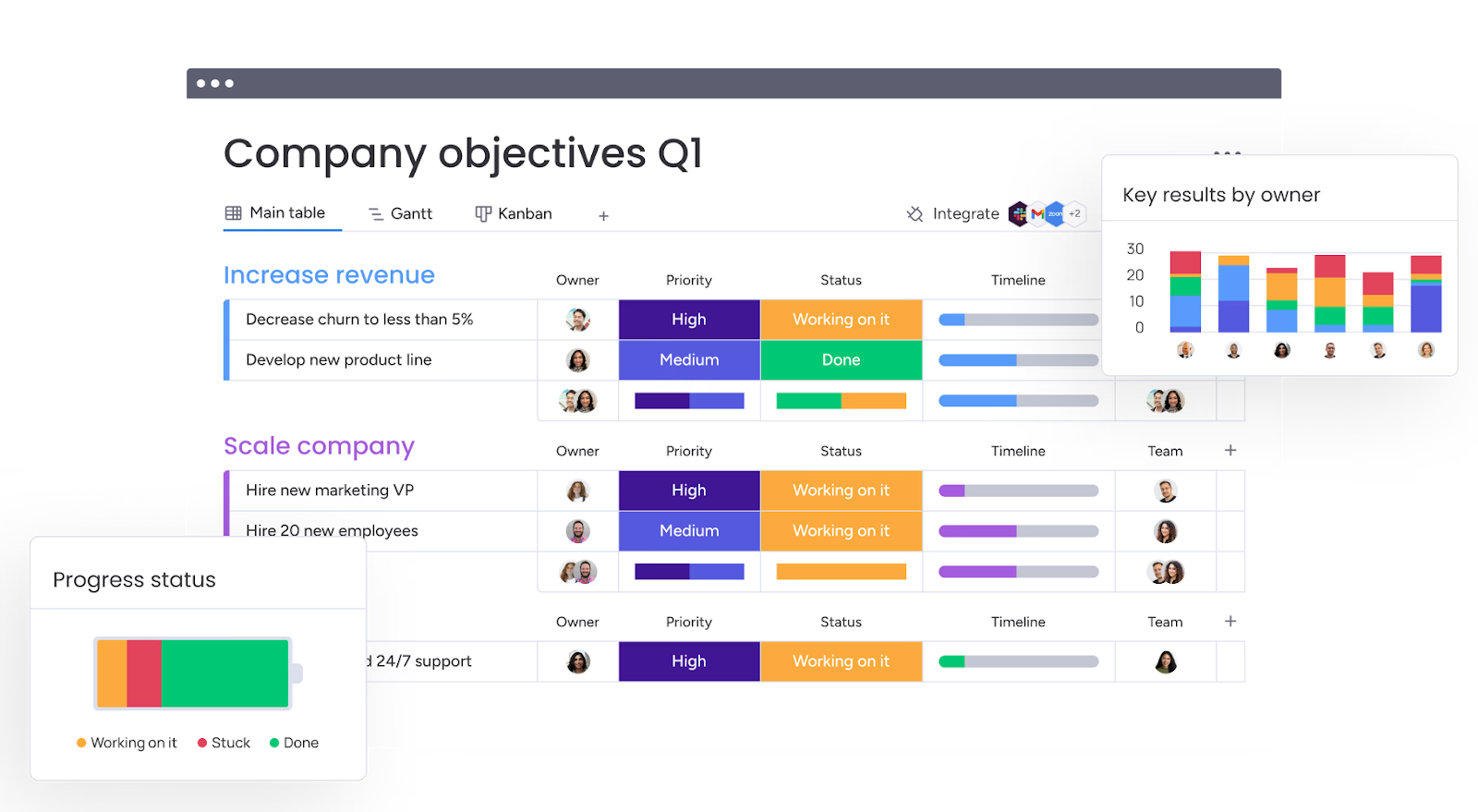
Monday.com is very popular as a project management tool with 180,000+ customers. It offers a useful timeline view to handle tasks, deadlines, and assignees. Its color-coded, visual interface is easily recognizable and allows for many inputs for each task (e.g. files, assignees, and deadlines).
Despite its project management capabilities, improvements on resource management aren’t on their most recent roadmap which in turn affects the effectiveness of scheduling new projects and work. And if you don’t know your team’s capacity on a deep level, there’s a risk of overbooking or underutilizing your people.
👍 Monday.com key capabilities
- Drag-and-drop functionality to move scheduled or unscheduled tasks around
- Visual calendar view
- Customizable dashboards for different reporting needs
- Various views, including Kanban, lists, and maps
- Document management and sharing
🤔 Limitations
- Some users report frequent bugs or the platform slowing down and “having trouble loading information” when more data is added, which makes it harder to scale.
- Although generally a well-rounded tool, it has limited resource planning capabilities.
💰 Pricing
- 1. Free. Up to two seats for individuals to keep track of work.
- 2. Basic. $9 per seat per month. A plan that helps you manage your team’s work with everything in Free, plus unlimited items and 5GB storage.
- 3. Standard. $12 per seat per month. Everything in Basic, along with timelines and Gantt charts, calendar views and automations.
- 4. Pro. $19 per seat per month. Everything in Standard, plus time tracking and more automations.
- 5. Enterprise. Advanced reporting and analytics, multi-level permissions, etc.
- Free trial: Yes, 14 days.
9. Teamwork
🏢 Founded in: 2007
🎯 Primary software category: Project management
🏆 G2: 4.4 (1,000+ reviews); Capterra: 4.5 (800+ reviews)
🧪 Free trial: yes, 30 days
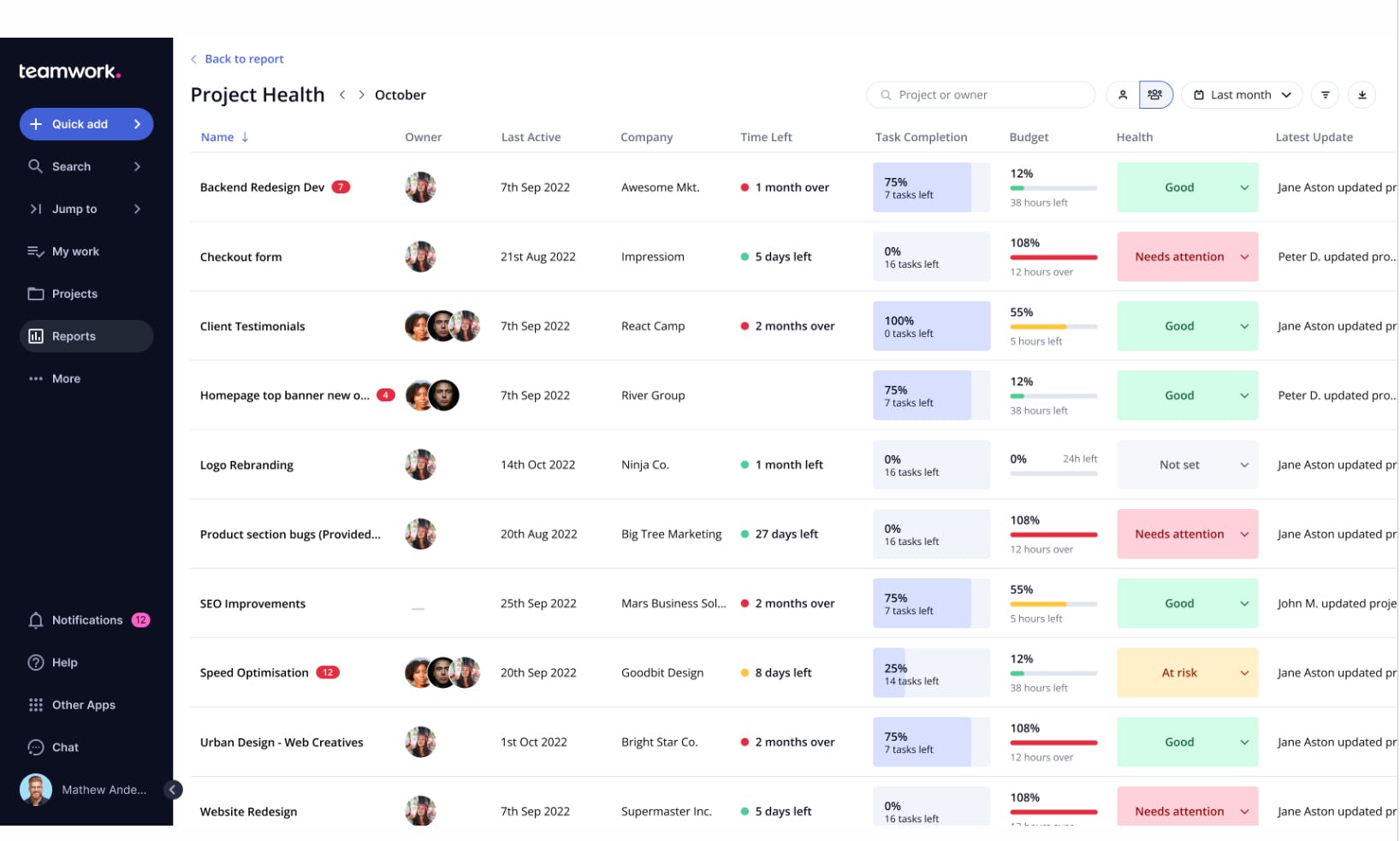
Teamwork is software focused on client operations. This is why it has additional functions that may escape the scope of project scheduling, such as shared mailboxes for support, chat, and a human resources hub.
If you have a need for a complete customer relationship management solution, then Teamwork is a great option for keeping your projects and work in the same place, too. But, if you want to find an easy-to-use project planning and scheduling tool, then Teamwork might be too robust for this purpose.
👍 Teamwork key capabilities
- Resource management
- Timelines with dependencies and milestones
- Project templates
- Reporting on profits and project health
- Time tracking
🤔 Limitations
- Slow runtime when you have lots of moving parts (projects and tasks)
- The two lower-tier plans lack much functionality, so you must pay for (at least) the Deliver plan (see below) to get the scheduling features you need. Also, truly useful reporting on budgets and workloads is fully unlocked only at the top, most expensive plan.
💰 Pricing
Teamwork has five monthly plans (also offered yearly):
- 1. Free. For up to 5 users and includes time tracking, managing clients, and project management essentials (e.g., tasks, Gantt charts)
- 2. Starter. $8.99 per user per month. More integrations and project management features.
- 3. Deliver. $13.99 per user per month. Includes more reports (e.g. project status, portfolio health, burndown), and teams management.
- 4. Grow. $25.99 per user per month. With budget management tools, resource scheduling, additional integrations, and advanced project management features.
- 5. Scale. Custom. Includes every feature with advanced, unlimited reports, and retainer management.
10. RM by Smartsheet
🏢 Founded in: 2005
🎯 Primary software category: Work management
🏆 Ratings: G2: 4 (130+ reviews) Capterra: 4.4 (60+ reviews)
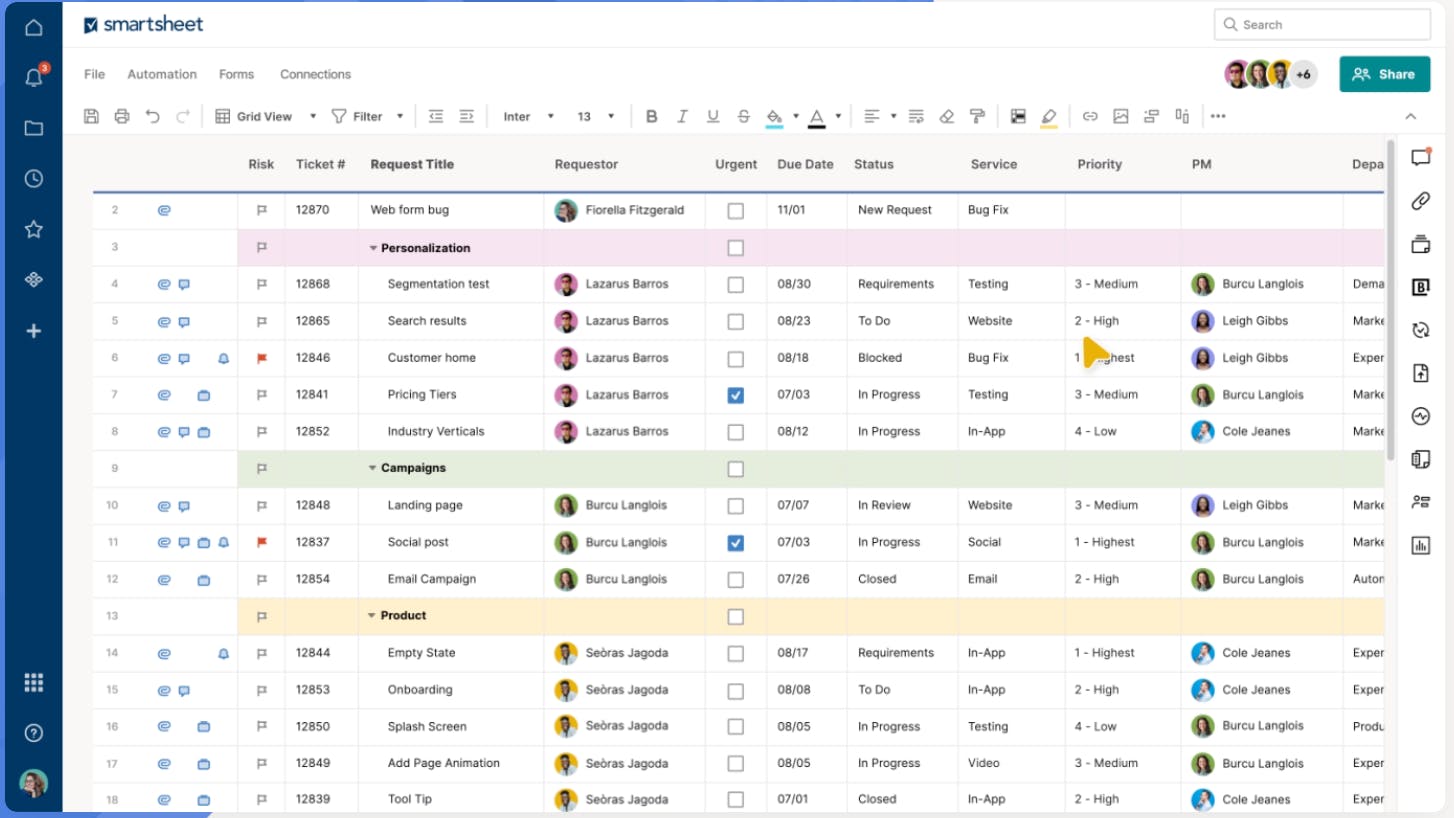
Smartsheet is a robust work management platform, offering different solutions including tools to manage resources (after acquiring resource planning tool 10,000ft), portfolios, and digital assets. For project management, Smartsheet offers a rich set of tools that help you manage your project plans and has multiple views for task management such as Gantt, Kanban boards, Card, and Grid views. One of its biggest advantages is enabling automations so you can set up recurring tasks or workflows.
However, because of its complex set of functions and inputs required, its ease of use and intuitiveness can suffer depending on how you set up your data.
👍 Smartsheet key capabilities
- Project planning
- Resource management
- Budget tracking
- Project portfolio management
- Workflow automation
🤔 Limitations
- Despite improvements to its UI over the years, some users still report the tool as difficult to learn. For example, one user says that “it can sometimes feel overwhelming for new users” while another says “The learning curve for this program is steep, so it’s best to have some background knowledge before diving in.”
- Inflexible when you want to make quick changes to schedules.
💰 Pricing
- 1. Free. For one user and up to two editors, suited for getting started on task management.
- 2. Pro. $9 per user per month. Track, share, and manage projects with unlimited sheets and user management.
- 3. Business. $19 per user per month. This plan includes timeline views and team workload tracking.
- 4. Enterprise. For organizations that need enterprise-level security and controls, plus AI-enhanced formulas, texts, and charts.
- 5. Advanced work management. For organizations that manage large scale portfolios and need a control center and premium support.
[fs-toc-omit]Pro tip: how to make sure you choose the right project scheduling software
One way to narrow down the options above is to think about what counts as a must-have versus a nice-to-have for your org, evaluate where you are in your growth journey, and anticipate what you might need at the next stage.
<sme-box>
<sme-color="yellow">
<sme-image>
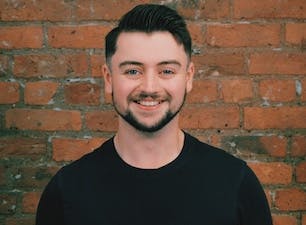
</sme-image>
<sme-author>
Jason Fisher
</sme-author>
<sme-position>
Co-Founder and Global Studio Director @ Flight Story
</sme-position>
<sme-quotes>
At my last agency, for the first year or so, we didn’t have a tool like Float. I remember saying "We don’t need one yet," and "We’re only three or four people, we’ll use one when we’re big enough". Looking back, this was probably one of my biggest mistakes. When we were ready to make the switch [to Float], we were already in a period of rapid growth—and so implementing a new tool, whilst in the long run was going to save us time, in the short term added to our already full workload.
This is why from day one at FlightStory, Float was the first thing I signed us up to. Even though there was only two of us, we knew the importance of getting our systems set up early and starting this business on our best foot.
</sme-quotes>
</sme-box>
Some of the elements to consider (and questions to ask yourself) include:
1. User interface and usability: a flexible, user-friendly interface and intuitive usability make the software accessible to all team members. What does the learning curve look like? Will people be able to intuitively use the tool, or will they need training?
2. Features and functionality: comprehensive features and robust functionality help you handle projects of various complexity and with different stakeholders. How many people will have access to the software? What do different stakeholders need to see? What are your absolute must-haves when it comes to planning, scheduling, and tracking?
3. Collaboration and communication: effective collaboration and communication features within the software help keep all stakeholders informed and engaged. Can anyone leave comments? Are threaded conversations an option? Is there an email integration that notifies people of their allocated tasks?
4. Scalability and flexibility: projects grow and teams do, too. Does the tool grow accordingly? Is it over-complicated for your current and next stage of growth? Is it designed to hit peak performance at a specific team size?
5. Reporting and analytics: robust reporting and analytics give critical insights into project performance. What data do you need to inform future projects and allocate work efficiently? Does the tool of your choice offer these features? Is it easy to access the data?
6. Customer support and training: when things break, you’ll need somebody to help you. Is customer support available in person, via chatbot, via email? How many hours/day? Is customer support included, or an extra cost?
7. Cost and pricing structure: a clear and transparent pricing structure helps you make sure the tool fits within the organization’s budget and offers good value for money. What’s included? What is premium?
[fs-toc-omit]Wrapping up
There are so many variables to scheduling projects: who should be allocated work, when should each task be completed, or what dependencies are important. That’s often difficult with spreadsheets or simplistic project management tools that lack capacity planning or workload management features—but the right project scheduling software should make managing all that a breeze.
<cta-box><image-color="yellow">
Powerful project and resource planning at your fingertips
Centralize your resourcing in a visual Schedule that makes allocating and changing your team’s work a breeze.
<cta-button>Check out the Schedule</cta-button>
</cta-box>
<hr>
Useful links to more project scheduling must-reads:
- A step-by-step breakdown of the entire project scheduling process, with examples from expert planners
- A crash course in handling a scheduling conflict, including insights on how these conflicts happen and how to avoid them
- The ultimate guide to time scheduling, with steps to take back control of overbooked calendars and help your team manage their time sustainably
- A deeper look at scheduling tasks effectively, so you can prevent team burnout while keeping projects on track
<hr>
FAQs
Some FAQs about project scheduling software
Yes, but they shouldn’t! Spreadsheets can be great allies when you’re starting out with project scheduling. However, they’re not built-for-purpose so they lack the functionality you need to effectively schedule and track projects, understand capacity, or track time worked.
There are other issues that can’t be resolved in spreadsheets. For example:
- Formulas can easily break
- Access rights are very basic and they don’t allow for different levels of permissions
- Updates are hard to do and dependencies are impossible, adding manual work if you need to shift a timeline or a task that others depend on
The bottom line is that spreadsheets are great for specific things, not project scheduling and management. Investing in a built-for-purpose project scheduling tool early on can set you up for success.
Several tools offer free plans with limited functionality, such as Smartsheet or Monday.com (and, of course, GoogleSheets are also free to use). The free plans may serve you well if you have only a few projects or people to schedule and don’t need advanced features like detailed reports or time tracking.
It all depends on what you want to get out of your scheduling tool. If you want to set your team up for success in the best possible way, investing in paid features can be a game changer.
Yes, most project scheduling software is designed to manage tasks across multiple complex projects at once, providing tools to track progress and improve resource allocation across all projects.




.png)







