What's new
Check out the latest features and product improvements that save you time
Jun 2025
Float named #1 in G2’s Resource Management category (yet again!)
Float named #1 in G2’s Resource Management category (yet again!)
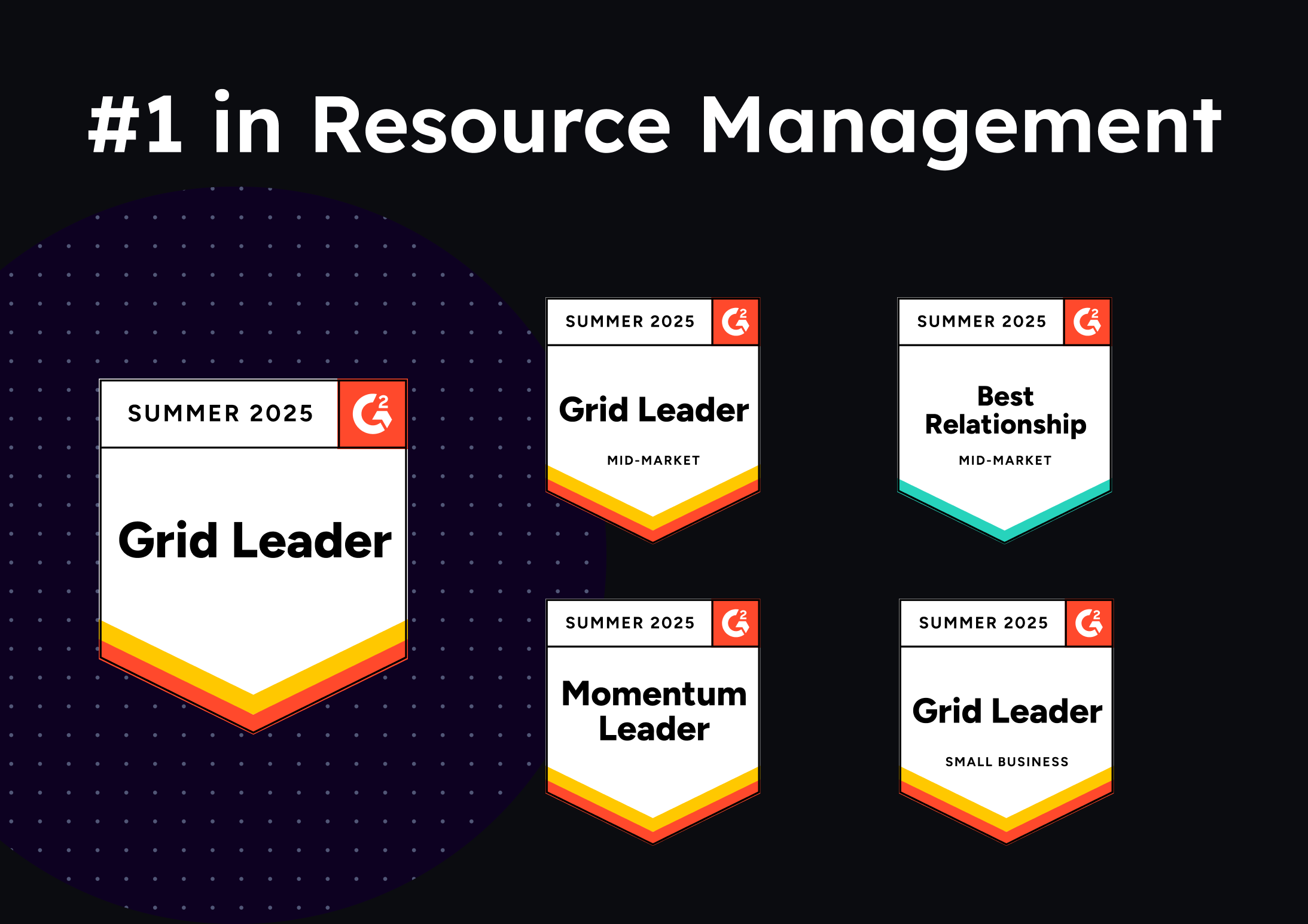
Float has once again been named the #1 Leader on G2’s Grid® Report for Resource Management, Summer 2025 edition—our third straight season at the top.
Jun 2025
New: quickly map out projects with the new project view
New: quickly map out projects with the new project view
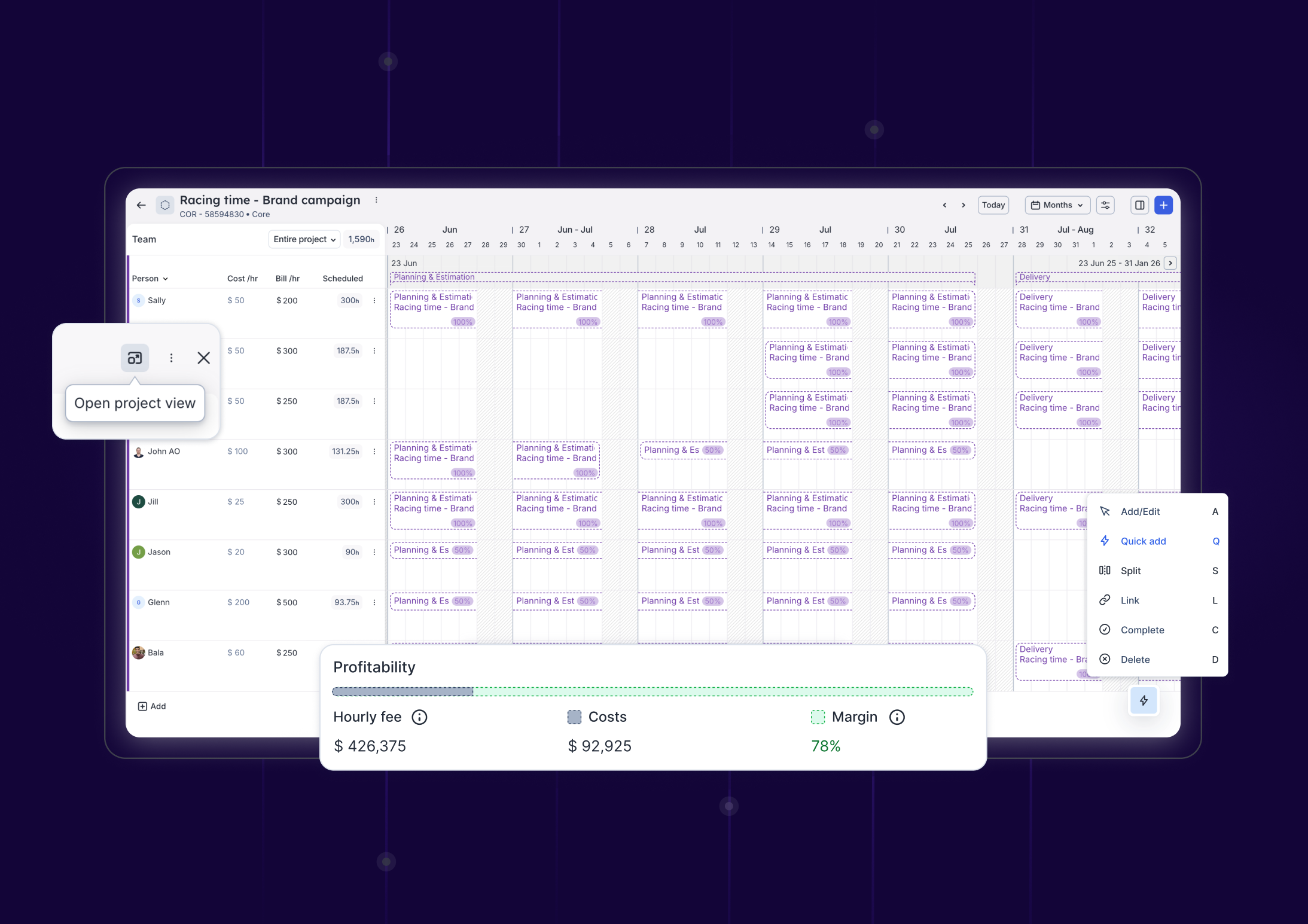
Whether you’re scoping out potential work, deciding on timelines, or just trying to see how a new scope might fit into your team’s current workload, the project view helps you focus and move fast.
Apr 2025
Track project profitability using cost & bill rates
Track project profitability using cost & bill rates
.png)
See the profitability of your project resourcing while the work is happening to protect margins and step in when needed.
Mar 2025
Zapier enhancements to make it easier to connect & update project data in Float
Zapier enhancements to make it easier to connect & update project data in Float
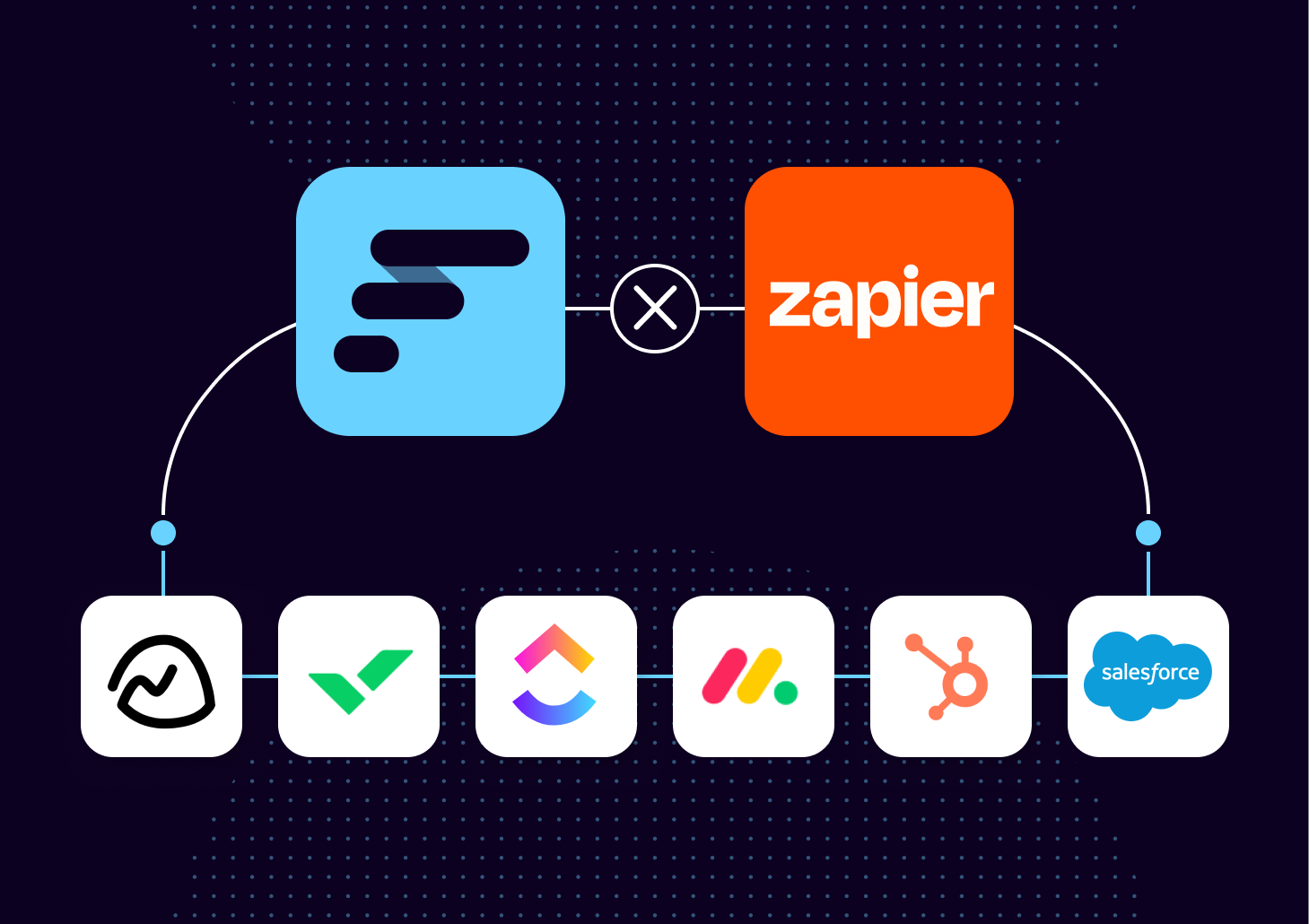
Easily add and update project data between Float and other tools, like Project Management tools and CRMs, using the workflow automation tool Zapier.
APR 2021





