Your time and your team’s time are too valuable to be planned poorly—and resource management tools help you map out your organization’s skills, projects, and task allocation to make better planning decisions.
If you are looking to better allocate, scope, and report on client work (and improve your profitability), the shortlist of resource management software below can help you figure out:
- What key features of different resource management tools you should look for
- Which tool best suits different types of teams
- The best pricing options for your org
[fs-toc-omit]The 11 best resource management software and tools in 2025
For this overview, we evaluated 11 tools based on key resource management features like resource planning, scheduling, time tracking, reporting, and security & governance. We grouped them as follows:
1. Best-of-breed resource management software
Highly intuitive software that’s specialized in and intentionally designed for efficient work scheduling and resource allocation. It gives you a bird’s eye view into your people and projects, and enables you to see everyone’s capacity and manage workloads in real time.
Scroll down to → Float, Runn, Resource Guru, Harvest Forecast, Toggl Plan
2. Enterprise work management platforms
These tools bundle resource management features into more comprehensive (and often complex) work management platforms. Because it is not their core offering, resource management is often not prioritized on a competitive product roadmap.
Scroll down to → RM by Smartsheet, Kantata, Wrike
3. All-in-one project management software
A suite of integrated and related products from one vendor. These tools offer some resource management functionality among many other features; without intentional design, they rarely offer the best suite of features and UX to plan and schedule work effectively.
Scroll down to → Asana, Monday.com, ClickUp
⚠️ Note: product details, pricing, and reviews change over time, so we’ll check and update this article about twice a year. If you notice any mistakes, let our team know!
➡️ Bonus tip: you can use one of our customizable resource planning templates to keep your plans in order until you pick the right tool.
<hr>
1. Float
🏢 Founded in: 2011
🎯 Primary software category: Resource management
🏆 Ratings: G2: 4.3 (1,500+ reviews) Capterra: 4.5 (1,600+ reviews)
Float (hello 👋) is the #1 rated resource management tool for professional services. It gives your team the context and data they need (that other tools don’t offer) to match the right people to the right projects when resourcing client work.
Founded in 2011 and now with a team of 50+ people working async remotely, Float has been a pioneer in building a dedicated resource management software solution—and has more than 2 million users worldwide across 4,500+ customers.
We put ourselves in position #1 because we’re literally #1 in G2 for Resource Management for 2025.

Float is the place where your project plans live. Our resource management software helps you track everyone’s skills, roles, rates, and capacity; you can see everything you need to know to plan projects, allocate and schedule your team’s work confidently—before you get into the weeds of execution in your project management tool.
Its intuitive user interface brings all of your people and project data together so you can make better planning decisions and answer questions like:
- Can we take on this project?
- Who’s best-fit to work on this task?
- Can we do it in house, or should we bring on contractors?
- How much should we budget?
Resource management features in Float: overview
Float focuses on the high level of capacity planning and project scheduling, rather than the micro details of task management. With a visual and intuitive interface, it makes scheduling work effortless. With Float, you can:
- Allocate resources: get real-time visibility into who’s working on what, when, and for which client to easily allocate work and make changes on the fly as projects evolve or new work comes in.
- Improve team utilization: spot over- and under-allocations, see who’s available across teams or offices, and make the most of shared resources—reducing freelance spending.
- Centralize capacity: streamline time off management and get a single shared view of everyone’s availability, public holidays, roles, skills, and rates.
- Scope and estimate projects: scenario plan your resources for upcoming work to set budgets, plan for hires, and predict project costs.
- Automate time tracking: pre-fill timesheets based on scheduled allocations, with the option to log weekly timesheets, or track time as-you-go with a desktop timer.
- Improve profitability: track utilization trends, project costs, and compare estimates to actuals for more informed decisions about the work you take on.
What has Float shipped lately?
You can keep track of Float updates on our What’s new page. Some of the recent highlights focused on making project planning even more flexible and powerful include:
- A brand new desktop timer app, helping team members record more accurate time logs for their assigned tasks (Apr 2024)
- A group of small but powerful improvements to help you standardize roles and rates management (May 2024)
- Plan and estimate your projects with more precision by adding budgets at the task level (July 2024)
- Enhancements to Time off and Project plan to improve leave management and tentative planning (Sept 2024)
- Draft project status for scenario-planning all your project contingencies—like budget, timeline, or resources (Nov 2024)
Float is right fo you if you are:
- Professional teams of 100 to 1000+ people
- Tech-savvy teams who prefer modern tools that increase efficiency and enable agile processes
- Agencies and consulting firms in Advertising & Marketing, Custom Software & IT, Management consulting, Multimedia & Graphic Design, Architecture, Engineering
- In-house professional service teams, e.g., creative services, production, or L&D teams
Not suited for:
- Freelancers
- Individual consultants
- Roster or shift work teams
<sme-box>
<sme-color="pink">
<sme-image>

</sme-image>
<sme-author>
Comfort Agemo
</sme-author>
<sme-position>
Sr Capacity and Freelance Manager at Scholz & Friends
</sme-position>
<sme-quotes>
Once a week, we have a virtual capacity planning meeting with account managers and creative directors, in which we go through projects in Float to see team workloads and availability. Float enables us to answer important questions like: Is this project properly planned? How much time can we allocate to tentative projects without blocking confirmed projects? Can we predict how much work is coming in?
</sme-quotes>
</sme-box>
Float pricing
- 1. Starter. $7 per person per month, billed annually. Every resource scheduling capability you need, with unlimited projects and powerful reporting. Best for teams of up to 30 people.
- 2. Pro. $12 per person per month, billed annually. Everything in Starter, plus built-in time tracking, single sign on (SSO), and workflow features designed to scale. Best for growing teams of 30+ people.
- 3. Enterprise. A custom plan that includes everything in Pro and is designed for larger organizations with heavier compliance and support needs.
- Free trial: Yes, 30 days.
🔥 You can learn more about our pricing plans here.
<cta-box>
<image-color="yellow">
Try the #1 tool trusted by 4,500+ of the world’s top teams
Want to learn why teams like Atlassian, BuzzFeed, Ogilvy, and Deloitte choose Float for their resource management? Kick off a free 30-day trial and find out!
<cta-button>Try for free</cta-button>
</cta-box>
<hr>
2. Runn
🏢 Founded in: 2018
🎯 Primary software category: Resource management
🏆 Ratings: G2: 4.5 (1 review) Capterra: 4.8 (25 reviews)

Runn is a purpose-built resource management tool for professional teams. Founded in 2018, the company hails from New Zealand (Aotearoa) and has a fully remote team. Runn is geared towards project managers and senior leadership who want to forward plan their staffing (including hiring) needs in project work, and has more than 7,000 users according to their site.
Their aim is to help project teams better run (pun intended) their processes with a focus on capacity planning and solving staffing challenges. In their 2021 seed capital raise, co-founder and CEO Tim Copeland said that Runn is seeking to address problems for project managers to plan, track, and forecast their staffing capability and resource capacity.
Much of Runn’s recent product enhancements have been around improving their capacity management features, such as adding a Jira integration and the option to schedule partial days off.
What resource management features does Runn offer?
Designed for senior leadership and project managers, Runn’s features focus on capacity planning at a high level.
- Setting up your people in Runn is geared towards standardizing overall company roles and associated rate cards. Runn checks all of the boxes for resource management functions and offers direct integrations with time-tracking tools like Clockify and Harvest.
- As it’s still a relatively young tool (compared to Float and Resource Guru, below), some useful functionality is still in the works. For example, they only recently launched a Jira integration pilot that lets users import team and project information to Runn. Both of the other pure players, Float and Resource Guru, already offer integrations with several project management tools.
- Runn doesn’t yet offer an organizational hierarchy design. For example, it doesn’t have functionality that allows you to create departments and assign managers, in case you want team leads to manage the planning and scheduling of their respective business units.
Who is Runn best suited for?
- Small teams with one to two decision-makers for project resourcing
- Small teams that are growing and need to make future hiring decisions
- ≤5 people teams who want a free plan
Not suited for:
- Larger organizations with team hierarchies
- 30+ people teams with project leads and department managers
- Teams who want their resource management tool to align the whole team
Runn pricing
- 1. Starter. $10 per person/month. Best for small teams with basic resourcing needs.
- 2. Professional. $14 per person/month. All features with additional services like notifications, 5x custom fields, and advanced filters.
- 3. Enterprise. Custom pricing that includes premium features like premium support, bespoke implementation services, full API access.
- Free trial: yes
<hr>
3. Resource Guru
🏢 Founded in: 2011
🎯 Primary software category: Resource management
🏆 Ratings: G2: 4.7 (360+ reviews) Capterra: 4.7 (500+ reviews)
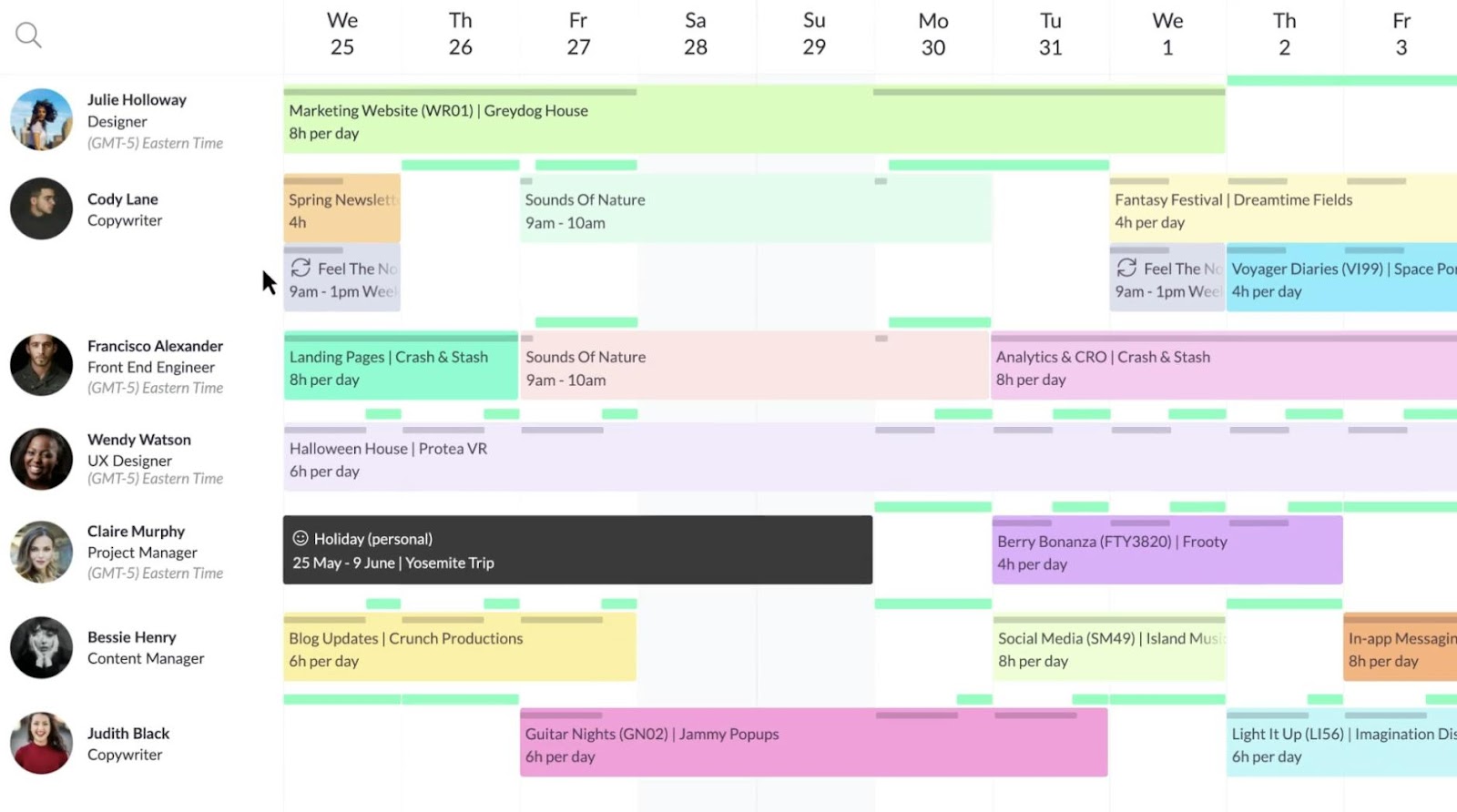
Resource Guru, alongside Float, was one of the first purpose-built resource management tools to enter the SaaS industry in 2011. Today, they are a remote-first team of 25+ folks who offer one of the most affordable plans for basic resource planning—with different seat pricing for scheduling human and non-human resources (think: tools and/or meeting rooms). It also does a good job combining capacity planning and leave management in a simple interface.
If you’re a small team that needs a simple scheduling solution, Resource Guru checks most boxes.
A downside of this tool is that their entry plan doesn’t include reporting insights. Downloadable reports are available on their mid-tier Blackbelt plan, and access to reporting insights inside the app are only available on their premium Master plan. Yet, planning with the full picture is important, so reporting shouldn’t be negotiable in resource management software—as knowing the health of your people and projects is essential to great teams.
What resource management functionality does Resource Guru offer?
Resource Guru offers all of the critical features needed for capacity management, scheduling, and standard availability management, such as calendar sync integrations and vacation scheduling.
- Its main interface is designed for a “booking” mindset. This means it’s easy to see all of your human and non-human resources in a left-hand sidebar, and visual cues on the schedule for when there’s a booking clash or someone is overbooked.
- Feature support for organizational hierarchy. This comes with the option to set “approvers” for booking requests. Note: setting up organizational hierarchies for departments can only be done by using custom tags, which can become limiting once your team grows beyond 20 people.
- Reporting in Resource Guru is helpful to quickly see your team’s utilization rates and whether scheduled work is on budget—although in-app reporting is only available on the premium plan. Plus, the reporting available in the app is limited to categorized totals (such as total scheduled hours, billable versus non-billable hours, and unscheduled hours) with few options for cross-referencing or drilling down into your data.
Who is Resource Guru best suited for?
- Small agency teams
- Teams that need non-human resource bookings
- Teams that need basic scheduling only, no reporting
Not suited for:
- 20+ people professional service teams
- Teams with multiple departments
- Teams that need to track budget spend
Resource Guru pricing
- 1. Grasshopper. $4.16 per person per month. The basic plan includes resource booking, absence management, and project views—but does not include reports. You can however add non-human resources (eg. meeting rooms, vehicles, and bookable equipment) for $2.08 each
- 2. Blackbelt. $6.65 per person per month. Everything in Grasshopper plus reports.Non-human resources at $3.33 each.
- 3. Master. $10 per person per month. This plan adds SSO, data imports & phone support. Other resources are $5 each.
- Free trial: Yes, 30 days.
<hr>
4. Harvest Forecast
🏢 Founded in: 2006
🎯 Primary software category: Resource management, although its core product Harvest is in time tracking
🏆 Ratings: G2: 4.1 (45 reviews) Capterra: 4.2 (20+ reviews)
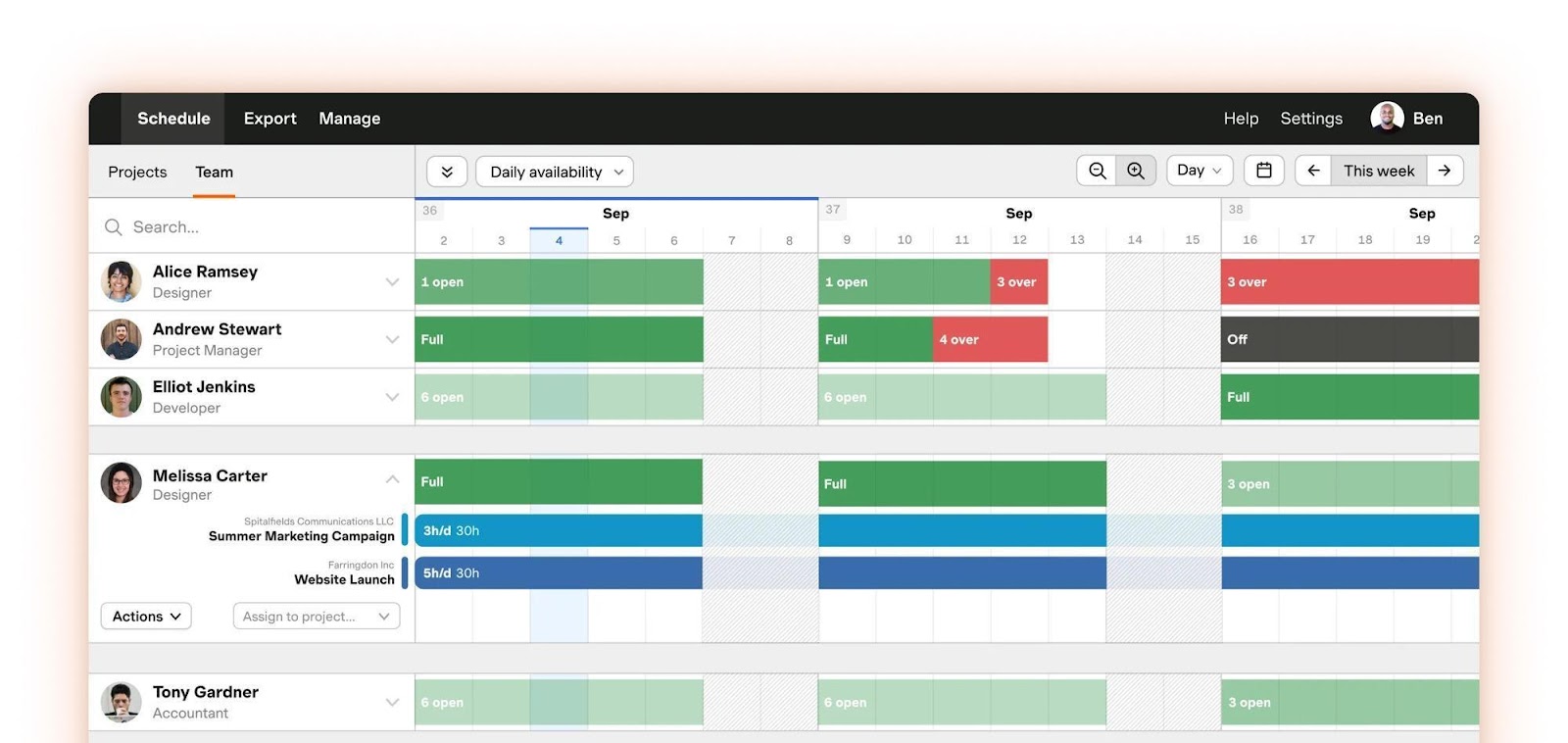
Harvest has been a trusted time-tracking tool since 2006, adding Forecast for work planning in 2014.
Harvest is still the primary product of the company—a precise time-tracking tool with invoicing features that has been a long-time favorite among the freelancer and independent agency community.
Although Harvest Forecast requires an additional subscription cost and separate log in, it’s designed as a complementary product. The direct integration allows for synced data between the tools.
What resource management features does Harvest Forecast offer?
- Harvest Forecast provides basic resource management features for tracking people resources and scheduling projects at a high level. It has a traditional resource management software interface that enables you to add projects, assign work, and use simple capacity management features, such as work hours and scheduled time off.
- The software could be stronger when it comes to the flexibility, people details, and nuances of resource scheduling most professional teams need. For example, much of the setup in Harvest Forecast requires manual inputs and high governance.
- Project planning and work allocation features are less developed, too. For example, there’s no ability to set a project budget by hours or fees or to create tasks within projects. Because of this, scheduling is restricted to a very limited high level, with team members assigned hours on a project, and projects only capturing a name, client, code, color label, tags, and notes.
Who is Harvest Forecast best suited for?
- Freelancers
- Small agencies where planning and scheduling are done by one person only
- Teams that need time tracking more than work planning
Not suited for:
- Professional teams with multiple departments and managers
- >30 people organizations
- Tech savvy, modern teams who prioritize efficiency
Harvest Forecast pricing
Harvest Forecast costs $5 per person per month for unlimited clients and projects. It can be added to Harvest, which has the following two plans:
- 1. Free. For one seat and two projects max.
- 2. Pro. $11 per person per month. For unlimited seats and projects.
- Free trial: Yes, 30 days.
<hr>
5. Toggl Plan
🏢 Founded in: 2006
🎯 Primary software category: Project planning, with its core product Toggl being in time tracking
🏆 Ratings: G2: 4.3 (40+ reviews) Capterra: 4.6 (100+ reviews)
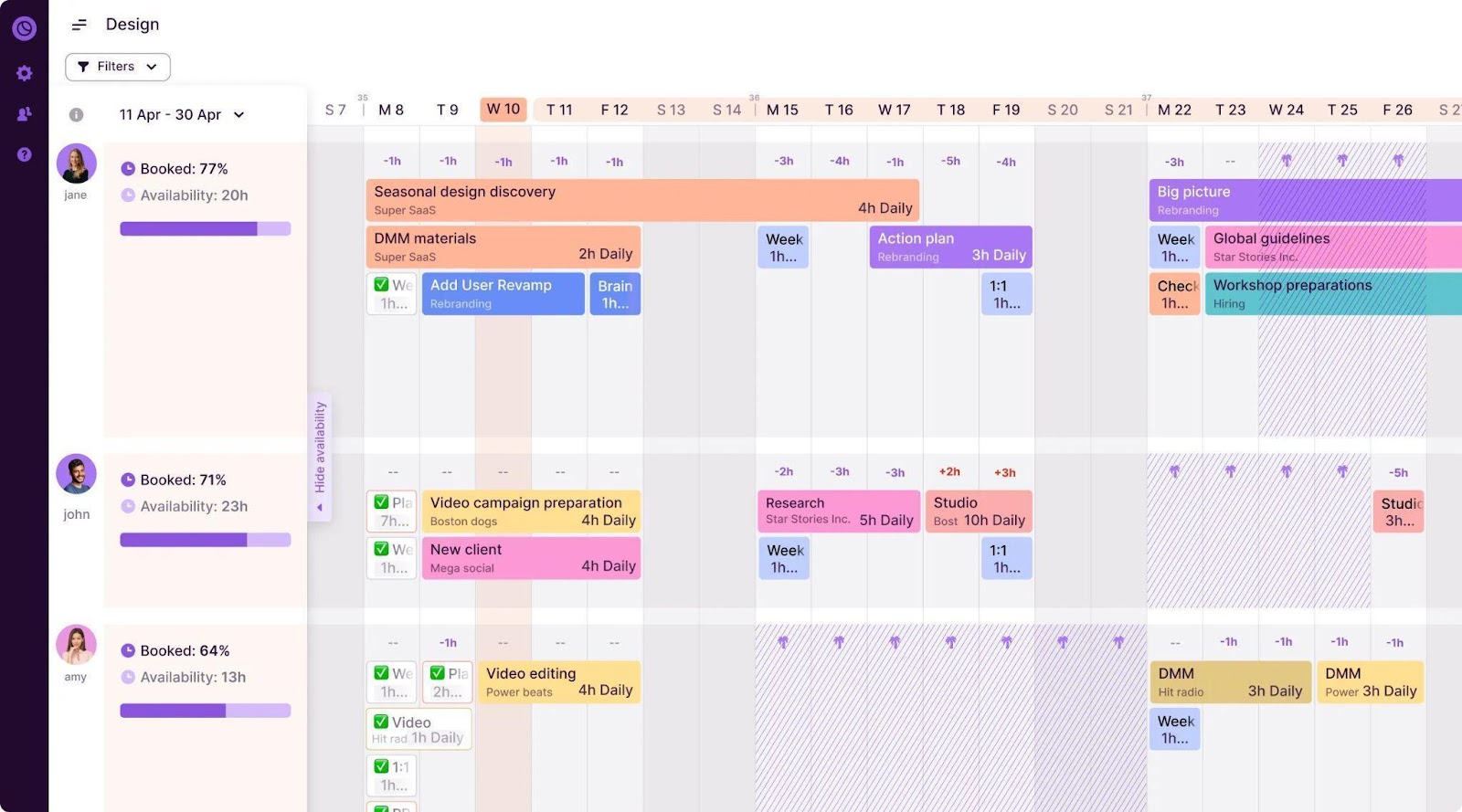
Toggl was founded as a time tracking tool back in the early 2000s, after its founders had experienced firsthand the challenges of running an agency and tracking billable time on client work. Today, Toggl offers three main products that complement each other:
- Toggl Plan is a project task and timeline planning tool with some basic resource scheduling functionality
- Toggl Track is a built-for-purpose time-tracking tool with invoicing and payroll features
- Toggl Hire helps teams plan for skills-based hires
Toggl Plan is focused on planning project timelines and flexible task management. Its focus on projects means its resource management features need more details like billable rates, skills, and work hours. Though it enables you to add multiple teams and projects, you can’t add hierarchy setups, e.g., sub-departments. That’s why most of Toggl Plan’s positive reviews come from smaller teams that don’t require capacity planning and budget management.
Toggl Track, on the other hand, is highly regarded as a great tool for individuals and teams who need precise tracking of micro tasks and reporting.
What resource management solutions does Toggl Plan offer?
As a project planning tool, Toggl Plan favors high-level project timelines and task management. However, it’s not as strong in capacity planning and people scheduling. This is due to the absence of input fields such as billable rates, skills, departments and managers, and work hours—all of which are essential to effective resource planning.
Other important features—like time off management—can only be scheduled as full days and is only available on their premium tier plan.
Who is Toggl best suited for?
- Teams that need precise time tracking
- Freelancers
- Small agencies or consultancies
Not suited for:
- Professional teams who need a resource scheduling solution
- Teams sharing resources on multiple projects
- Teams with organizational hierarchy, e.g., department leads and managers
Toggl Plan pricing
- 1. Capacity. $5 per user per month. Covers task estimates, time tracking, and availability overview
- 2. Starter. $8 per user per month. Visual workload management, team timelines, and more for small teams that want basic work management and resource planning.
- 3. Premium. $13.5 per user per month. Includes time off management, priority support, and more.
- Free trial: Yes, 14 days.
<hr>
6. RM by Smartsheet
🏢 Founded in: 2005
🎯 Primary software category: Work management
🏆 Ratings: G2: 4 (130+ reviews) Capterra: 4.4 (60+ reviews)
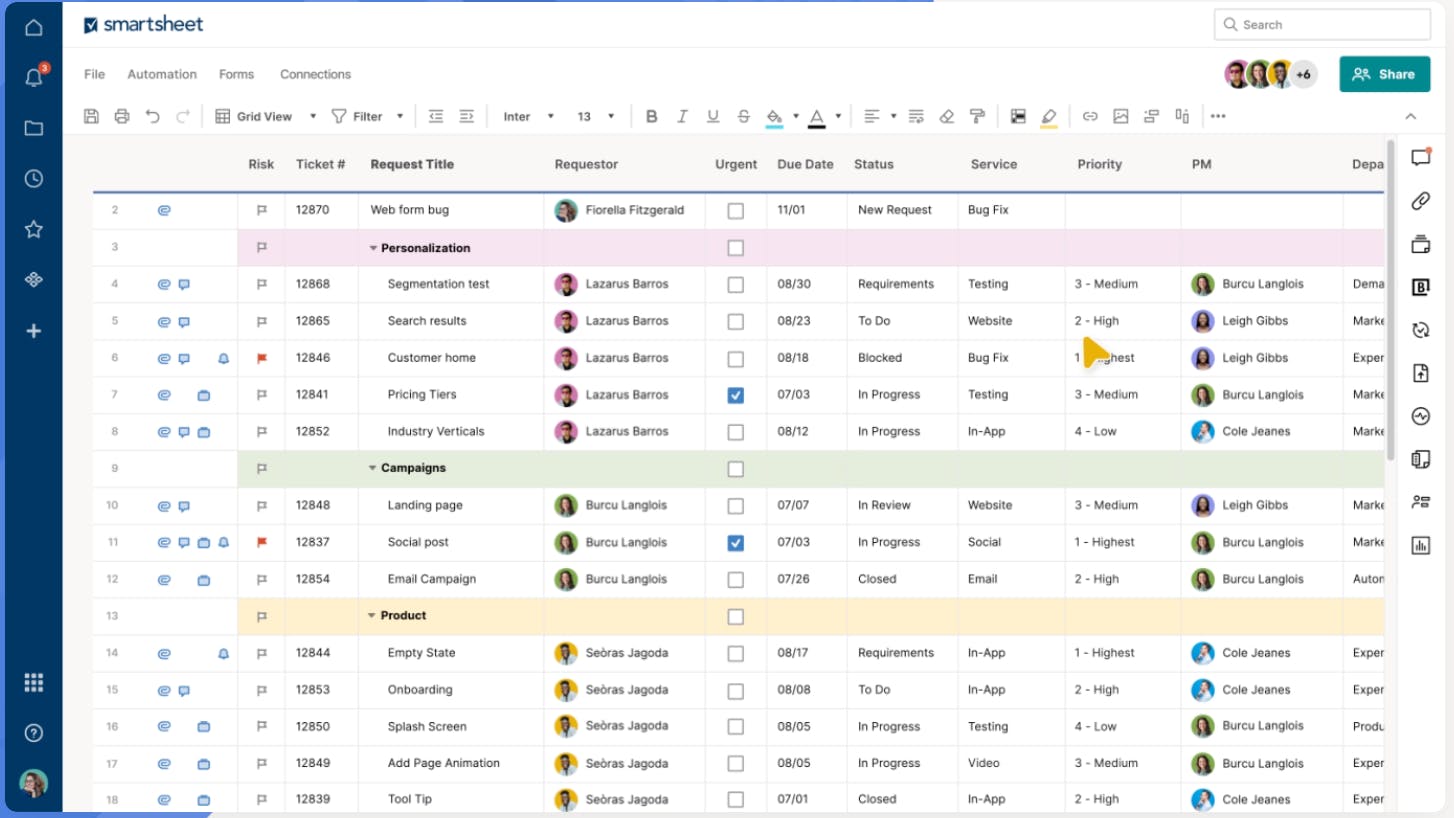
Smartsheet is a complete work management platform with millions of users. But, it didn’t always have resource management capabilities. This happened when they embedded the product of dedicated RMS 10,000ft into the Smartsheet software— a company they acquired in 2019.
This has been a significant enhancement to their project and work management platform; they offer resource management as a premium add-on to their enterprise product.
Exactly because it offers dedicated resource management features, Smartsheet differs from other all-in-one tools like Monday.com and ClickUp. It’s built for senior management as it favors high-level views and functions, including percentage-based planning. Enterprise-sized teams choose Smartsheet for its project management capabilities and for centralizing the finances of large project work.
What solutions does Resource Management by Smartsheet offer?
- Smartsheet’s dedicated resource management product is great for the earlier stages of project planning. It offers a range of features to support high-level resource planning and team scheduling, including a single view of your team’s capacity and resource allocation.
- Its people management function serves as a resource database, almost like an intranet for your projects. It includes project planning inputs like role, department, rates, and availability and can capture granular details (like someone’s phone number). One of the challenges with more inputs is that it’s more data to maintain—so if you want this much information, make sure that you also have a good governance practice to upkeep it!
- When it comes to resource planning, Smartsheet isn’t renowned for being user-friendly to make edits and reallocate work. Its UI limitations are one of the reasons why it’s not that suitable for modern, agile teams.
Who is Smartsheet best suited for?
- Larger corporate teams who need a one-stop-shop for work management
- Teams who want to project plan only, and don’t need user-friendly resource management
- Teams who can afford enterprise software and only need a few folks to be using it regularly
Not suited for:
- Teams who want a resource management tool that’s user friendly across the organization
- Teams who prioritize fast workflows and need to make quick changes to schedules
- Agile teams who prefer modern tools
An independent review by project management expert Sarah M. Hoban quotes Smartsheet as being better suited for “MBA types who think in Excel.”
Smartsheet pricing
- 1. Free. For one user and up to two editors, suited for getting started on task management.
- 2. Pro. $9 per user per month. Track, share, and manage projects with unlimited sheets and user management.
- 3. Business. $19 per user per month. This plan includes timeline views and team workload tracking.
- 4. Enterprise. For organizations that need enterprise-level security and controls, plus AI-enhanced formulas, texts, and charts.
- 5. Advanced work management. For organizations that manage large scale portfolios and need a control center and premium support.
<hr>
7. Kantata
🏢 Founded in: 2008 (as Mavenlink)
🎯 Primary software category: Resource management
🏆 Ratings: G2: 4.2 (1,460+ reviews) Capterra: 4.2 (600+ reviews)
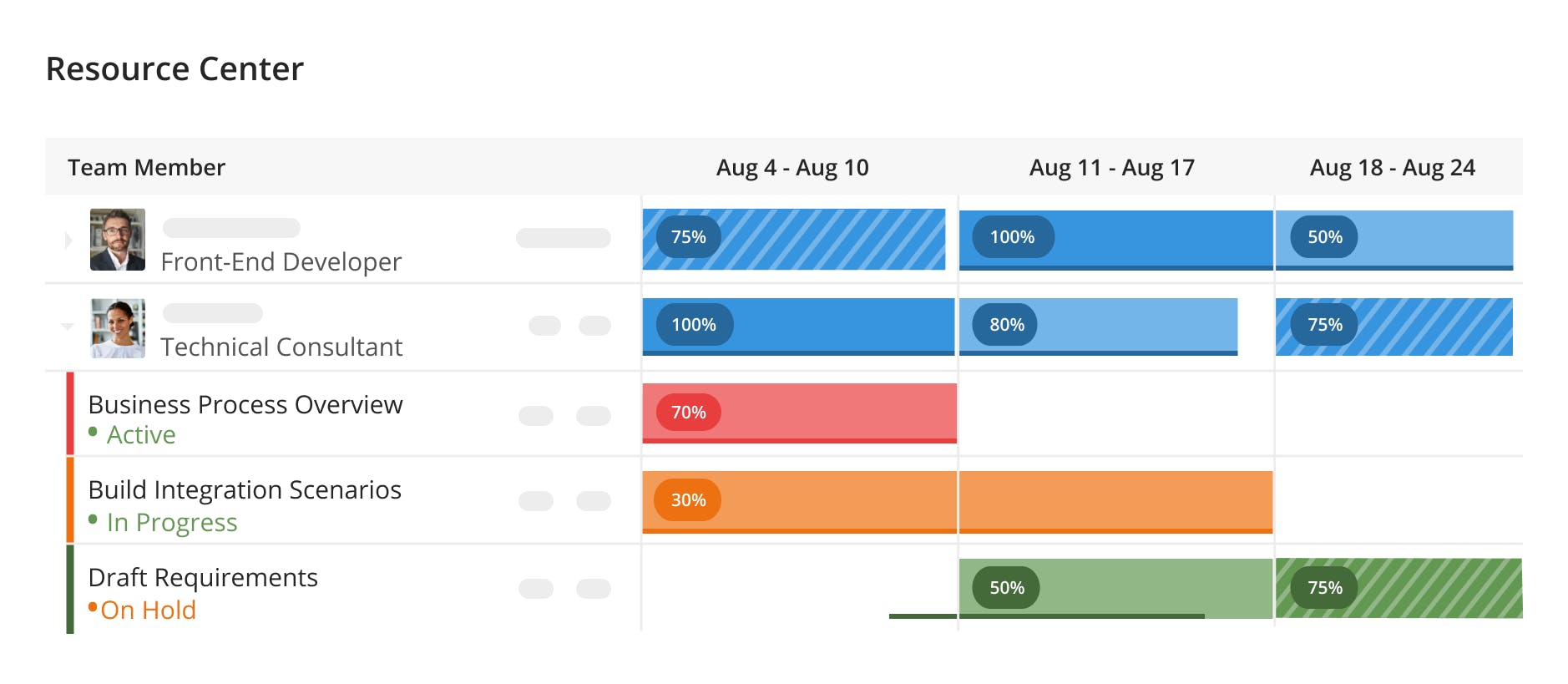
Kantata PS Cloud (formerly Mavenlink + Kimble) is a professional services automation software that combines finance, project, and resource management into a comprehensive solution for high-level decision-making. Its dedicated resource management features assist senior management in planning projects and staffing. According to their website, they serve over 2,000 professional services organizations.
Kantata offers two core products, each of which an all-in-one bundled solutions for resource management:
- Kantata SX, a Salesforce-native experience
- Kantata OX, built on an open API for new customers
Although it may be tempting to opt for a platform that combines multiple services, it’s important to weigh the benefits against the potential complexity of using tools like Kantata. Consider how frequently you’ll use different features and how much time and effort it will take to get the job done—your decision should be based on finding the right balance between functionality and usability.
What resource management features does Kantata offer?
- By bringing finance, project, and resource management tools together, Kantata provides a comprehensive view of your organization’s project data.
- Kantata’s integrated resource management solution has all of the core features for capacity management and work planning, along with project planning capabilities.
- While Kantata excels in many areas, it can be complex to use for scheduling and allocation. The interface is designed for senior business leaders and is less intuitive for modern and agile tech-first teams. Basic tasks, such as creating projects and allocating work, can take quite a few clicks. Trying to get your team motivated enough to want to log in and do their timesheets can also be a challenge!
Who is Kantata best suited for?
- Large corporate teams seeking an all-in-one work management solution
- Teams focused primarily on project planning and less concerned with user-friendly resource management features
- Organizations with a budget for enterprise software and a limited number of regular users
Not suited for:
- Creative industries
- Remote work environments
- Modern teams who prefer lightweight, user-friendly tools
Kantata pricing
To find out about pricing for your company, you need to provide some information to Kantata, such as your industry, company size, and contact details.
Free trial: Yes, 14 days after signup.
<hr>
8. Wrike
🏢 Founded in: 2006
🎯 Primary software category: Work management
🏆 Ratings: G2: 4.2 (3,700+ reviews) Capterra: 4.3 (2700+ reviews)
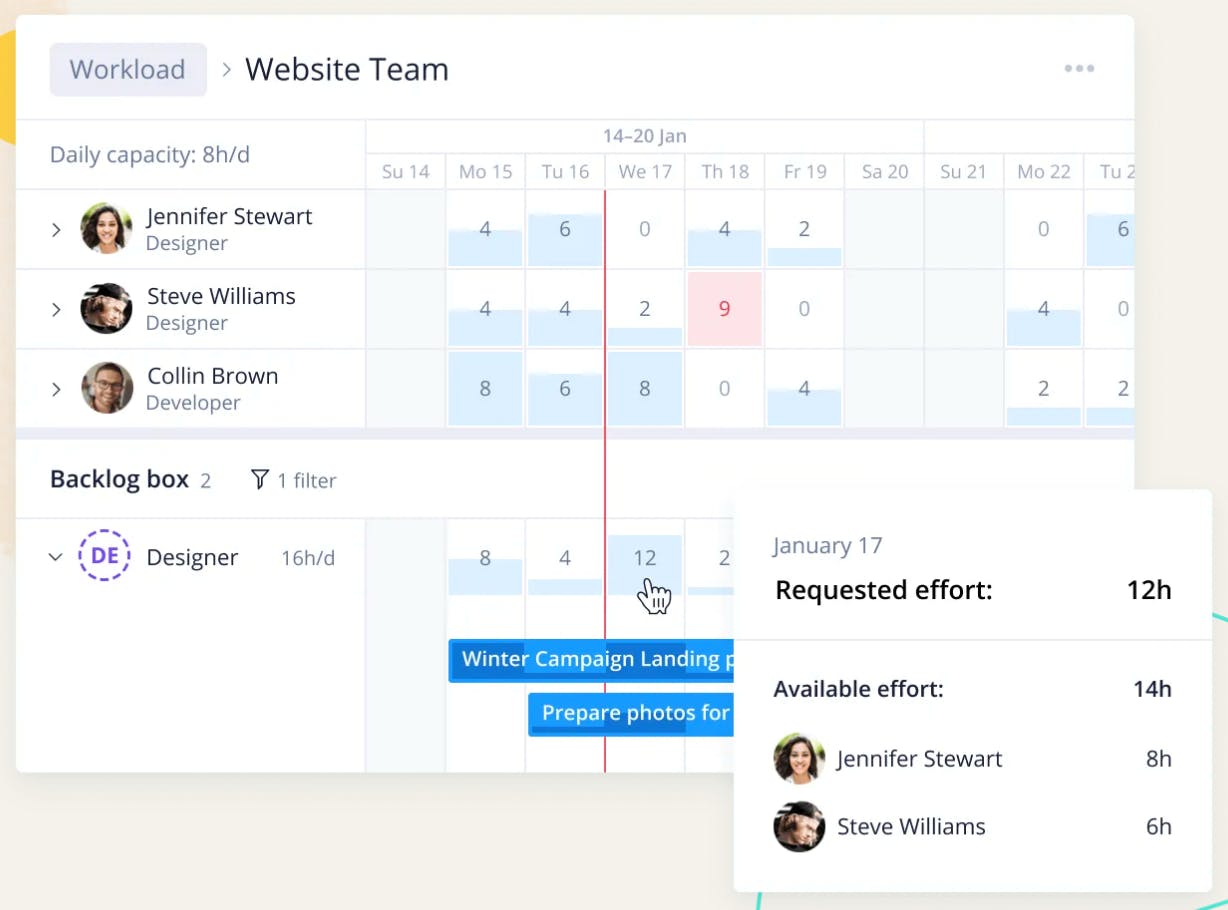
Wrike is a work management platform founded in 2006 as a collaboration solution for project work management. In 2021, Wrike was acquired by Citrix for $2.3 billion.
In late 2022, Wrike separated to be a standalone company that can operate with its own leadership, management, and financial structure, serving about two million users.
Wrike is primarily a collaborative project management software, but it also offers resource management features for agencies and professional services teams. Resource management is offered under Wrike’s Business plan.
What resource management solutions does Wrike offer?
- Wrike’s resource management combines workload allocation and timesheets with project management into one feature-bundled platform.
- Advanced resource management features like resource bookings, budgeting, and utilization dashboards are available only on Enterprise plans, and geared towards teams with high levels of governance and senior management. For example, only Admins and the Account Owner have edit rights to set up available capacity and import time off.
- Work management features (like default role rates and billable rates) make it easier to scenario-plan project work, with all actual work assigned in the schedule.
Who is Wrike best suited for?
- Professional service teams up to 200 people looking for a collaborative work management solution with basic resource planning tools
- Collaborative project management (not resource management)
- Creative agencies who want a work and project management solution
Not suited for:
- In-house service units
- Project teams who don’t have external clients, e.g., in-house service units
- >200 people teams or teams within larger organizations who want to share tool costs
Wrike pricing
- 1. Free. For small teams that want task management.
- 2. Team. $10 per user per month. For growing teams with unlimited projects, tasks and subtasks, etc.
- 3. Business. $24.80 per user per month. Set up organization-wide, with automations, resource management and time tracking features. This plan with resource management is limited to 200 users, after which you’ll need to speak to their Sales team about an enterprise plan.
- 4. Enterprise & Pinnacle. Plans for large teams for unlimited users, enhanced governance, etc.
- Free trial: Yes, 2 weeks.
<hr>
9. Asana
🏢 Founded in: 2008
🎯 Primary software category: Project management
🏆 Ratings: G2: 4.4 (10,700+ reviews) Capterra: 4.5 (13,200+ reviews)
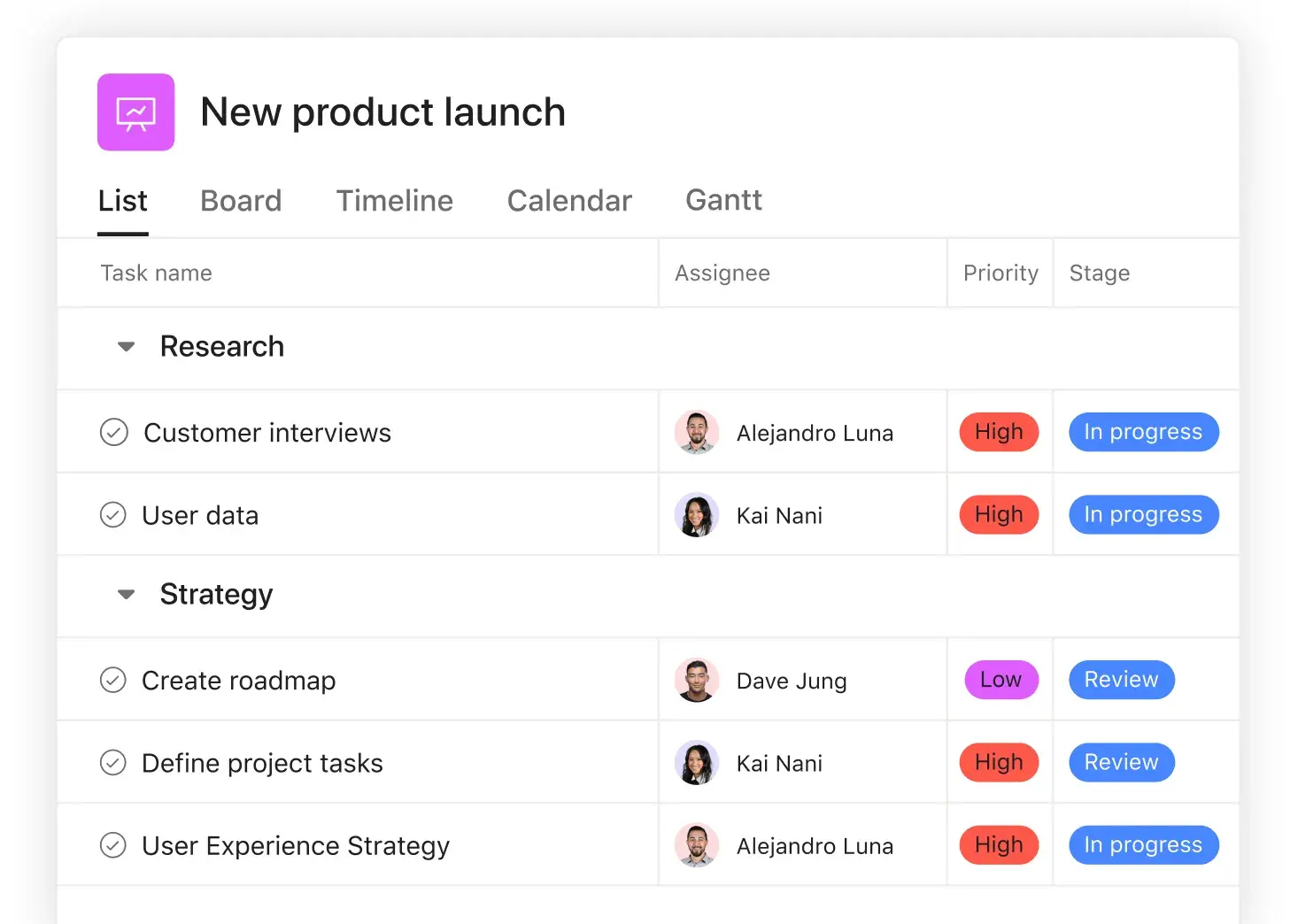
Asana is a solid choice for project management (we used it at Float before switching to Linear!), but it’s not focused on resource management.
While they offer a workload feature on their Advanced plan, it provides only a rough estimate of team capacity based on task count and duration, and without considering hours and availability. Manually inputting "task effort" to estimate capacity based on hours or points may not be the most efficient solution for planning projects and work schedules at scale (or on a daily basis).
We’re big fans of Asana, but we would recommend it for project management, rather than resource management.
<sme-box>
<sme-color="pink">
<sme-image>

</sme-image>
<sme-author>
Jacquie Ford
</sme-author>
<sme-position>
Head of Consumer Operations at News Corp
</sme-position>
<sme-quotes>
We integrate Asana into Float to deliver day-to-day project management with team planning and forecasting. The incredible capacity planning and reporting functionalities of Float are strides ahead of other project management tools—and I’ve used just about all of them. We use Float to manage our sprint allocations and forecast workloads for individuals and teams up to six months in advance across multiple functions. It’s been an absolute game changer in our ability to be truly agile.
</sme-quotes>
</sme-box>
Asana pricing
- 1. Basic—Free. Project management for individuals or teams just getting started. Doesn’t include resource management.
- 2. Premium. $10.99 per user per month. Track and plan projects with timelines, milestones, etc.
- 3. Business. $24.99 per user per month. “For teams and companies that need to manage work across initiatives.” Limited resource management is possible with the “Workload” addition.
- Free trial: Yes, 30 days.
<tip>
Resource management vs project management tools
Resource management tools focus on the macro (high-level plans), what resources are allocated to what projects and for how long, and ensure alignment on the investment for a project. Project management tools handle the micro (task lists and details), what needs to be done in the service of an overall goal, and help manage the work and nuances of day-to-day work
At Float, we don’t think you should choose between a resource management tool like ours and a project management tool like Asana (or ClickUp, or Monday.com). It’s not an either/or, and the two can complement each other really well! Float is where people planners do their project planning and estimating then schedule and allocate resources, whereas project management tools are for project managers who need detailed task lists to help their teams stay laser-focused on processes and execution.
</tip>
10. Monday.com
🏢 Founded in: 2012
🎯 Primary software category: Project management
🏆 Ratings: G2: 4.7 (12,600+ reviews) Capterra: 4.6 (5,300+ reviews)
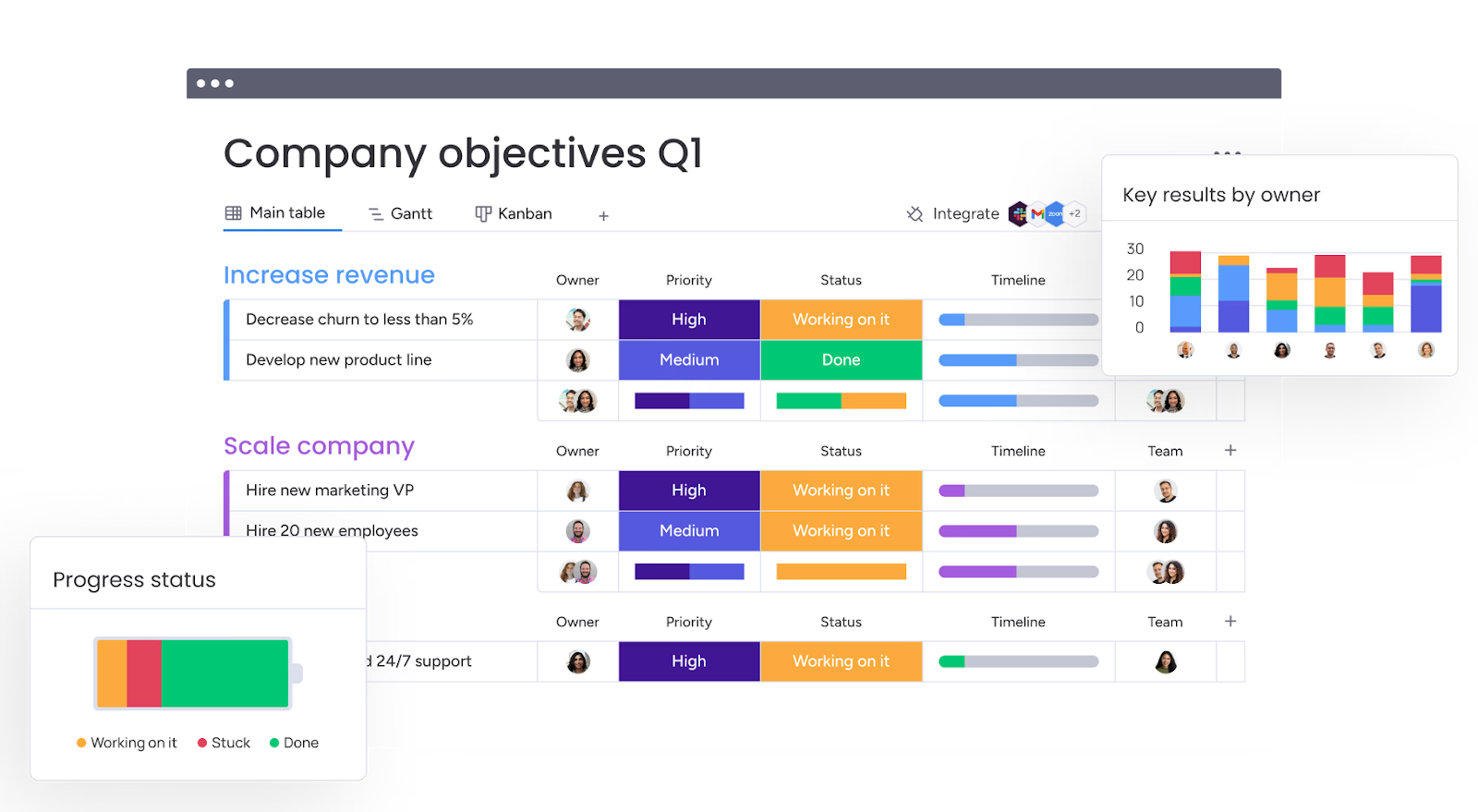
Monday.com is an all-in-one project management tool—often branded as a Work OS—and isn’t a dedicated resource management software. While it allows you to view your team’s workload and tasks on a timeline, it hasn’t added capacity managing features such as roles, rates, work hours, skill tags, departments, and teams.
This software is primarily designed for getting work done rather than planning work effectively. Its focus is on collaboration, task management, and workflow automation.
Consider Monday.com as a project management tool to complement your resource management software, rather than a standalone solution for planning and scheduling work.
Monday pricing
- 1. Free. Up to two seats for individuals to keep track of work.
- 2. Basic. $9 per seat per month. A plan that helps you manage your team’s work with everything in Free, plus unlimited items and 5GB storage.
- 3. Standard. $12 per seat per month. Everything in Basic, along with timelines and Gantt charts, calendar views and automations.
- 4. Pro. $19 per seat per month. Everything in Standard, plus time tracking and more automations.
- 5. Enterprise. Advanced reporting and analytics, multi-level permissions, etc.
- Free trial: Yes, 14 days.
<hr>
11. ClickUp
🏢 Founded in: 2017
🎯 Primary software category: Project management
🏆 Ratings: G2: 4.7 (~10,000 reviews) Capterra: 4.6 (4,300+ reviews)
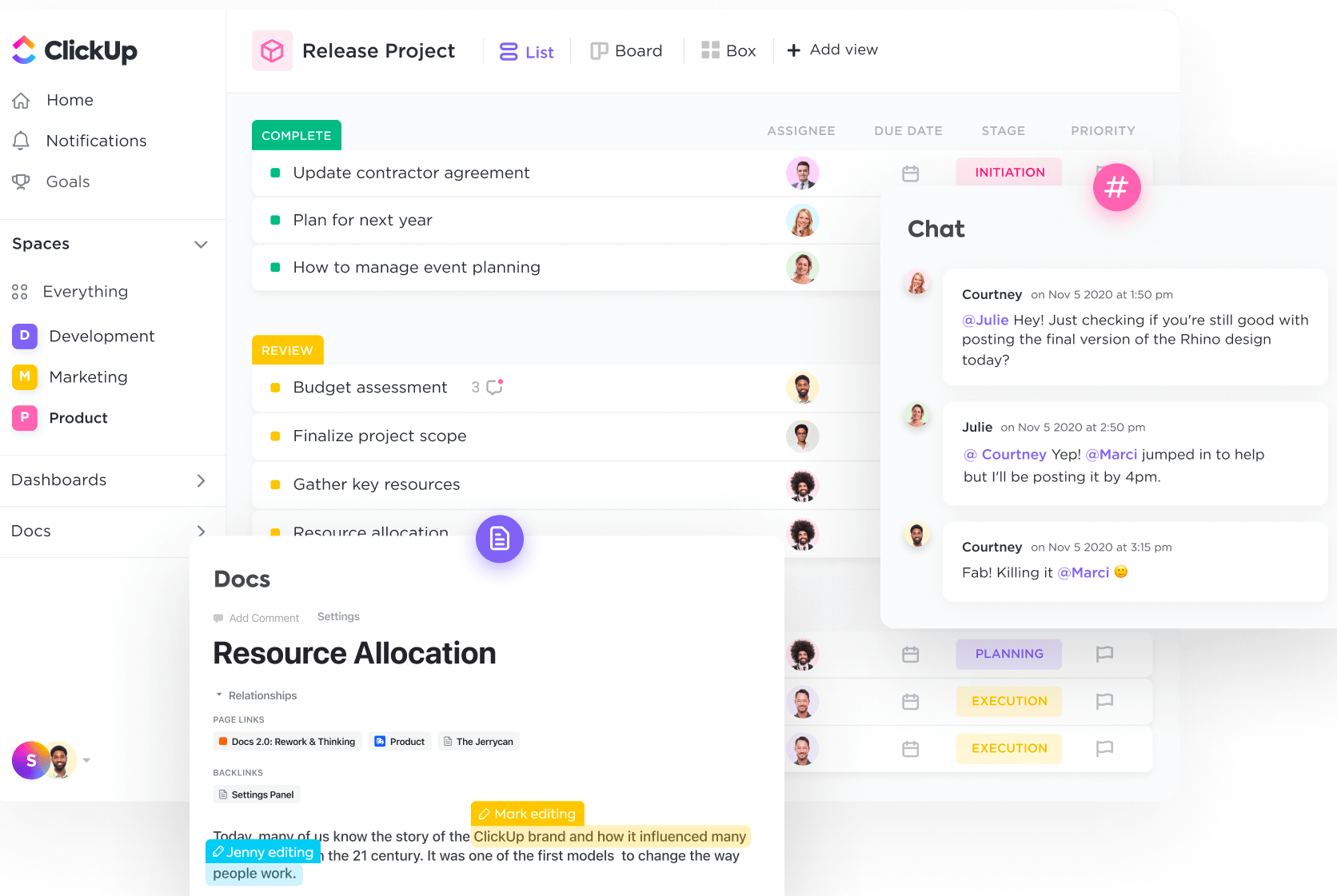
ClickUp is a great choice for project management. Its visually intuitive and user-friendly interface makes it easy to manage projects and tasks. Plus, they recently introduced ClickUpBrain, an AI assistant that automates repetitive tasks and saves information quickly.
However, just like Asana and Monday.com, ClickUp isn’t focused on resource management.
Resource management is about planning the high-level of your projects and time management of your people—not the micro details of tasks and to-do lists. ClickUp allows you to manage project tasks and view your calendar at a group level, but it doesn’t have the scheduling and data details needed to plan project work confidently.
Unlike the pure players, it doesn’t have core resource management features, like defining available resources, allocation, and optimization.
ClickUp pricing
The below plans are billed yearly:
- 1. Free. A plan for personal use, with collaborative docs, Kanban boards, and more.
- 2. Unlimited. $7 per member per month. A plan for small teams with unlimited storage, Gantt charts, and more. Includes resource management.
- 3. Business. $12 per member per month. A plan for mid-sized teams that includes everything in Unlimited, along with SSO, time tracking, workload management, and timelines.
- 4. Enterprise. You need to contact ClickUp for a custom price. This is a plan for large teams.
- Free trial: No, but free plan.
<hr>
<cta-box>
<image-color="blue">
Try the #1* resource management tool
*We’re not just saying it—4,500+ G2 customer reviews agree with us! Start your 30-day free trial in just a couple of clicks 🔥
<cta-button>Try for free</cta-button>
</cta-box>
<hr>
[fs-toc-omit] 5 steps to choose the right resource management software
If the comparisons above make you dizzy 😵💫 here are 5 recommended steps to find the best resource management tool.
1. Identify what problems you need to solve
If you don’t want to get overwhelmed by choice, the first step is to list what you specifically want and need to accomplish.
For example: as your team grows, the manual process of using a spreadsheet to allocate resources will likely become too time-consuming and give you little insight into your team’s capacity and availability.
To solve this problem, you’d look for a tool that optimizes resource scheduling, generates reports, and allows for tentative resource planning. You’d also need an easy learning curve so you can get started immediately.
2. Find the tool(s) that fit your criteria
With your needs and wants in mind, search for options that fit your criteria. You might begin by typing resource management software into a review site like G2 or Capterra.
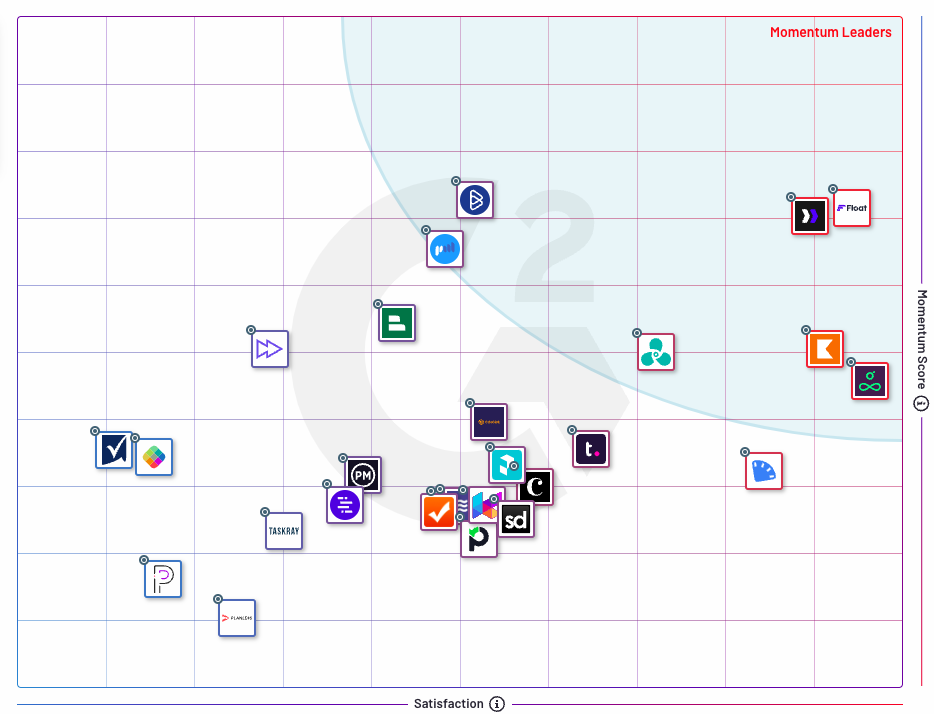
If you are not the end user, you might delegate this research step to your team members or partner with them; this should help you choose a tool that doesn’t create additional bottlenecks but helps them be at their most productive.
3. Look for the right features—starting from these 12 elements
There are a plethora of different tools to choose from, but it’s unlikely that all will be a good fit for your needs. Some essential features the best tools offer:
1. Forecasting
Resource forecasting helps you identify resource needs and plan future projects. If this is important to you, look for a tool that uses data to determine future resource demands.
Things to consider:
- Does the tool allow you to plan for possible scenarios?
- Can you plan tentative projects?
- Can you anticipate your cash flow in advance?
- Can you make strategic hiring decisions with a comfortable amount of time for onboarding?
2. Capacity planning
Without capacity management, your team might be constantly playing catch up. An ideal capacity planning tool should give information about utilization levels and flag both resource overallocation and underallocation.
Things to consider:
- Is there a single view of resource availability and schedules?
- Are you able to see what your team is working on and when?
- Can you filter and sort your team based on availability (including work hours) and holidays?
- Can you schedule time off to signal non-availability?
- Are you able to see who’s working (or scheduled to work) overtime and rebalance workloads?
3. Time tracking
A good resource management tool should allow you to track and manage your team’s time. Letting team members record how much time they spend on projects will help you figure out the number of hours worked, plan the costs of future projects, and identify time-sucking activities.
Things to consider:
- Can people log their time?
- Are timesheets easy and convenient for the team to submit?
- Can you compare estimates to actual time spent on specific tasks?
- Can you match logged time to specific projects, clients, and tasks?
- Can you export timesheets or integrate with invoicing tools for simple billing?
4. Skills inventory
One of the hardest parts of scheduling is figuring out who is the right fit for a task and who is available to take on work. Look for a tool with filtering functionality so it’s easy to spot gaps, find replacements, and know who is capable of taking on additional work.
Things to consider:
- Can you tag people with their job titles and skills?
- Can you create and fill in custom fields?
- Can you quickly find the right person for the right job using filters?
- Can you track skill-related attributes like seniority or previous work with a specific client?
5. Reporting and analytics
There’s a lot of data in spreadsheets but it may be hard to analyze it and get insight into your resource utilization, capacity, and availability.
With a capacity planning report, you can identify when too many people are underutilized or the team is over capacity, determine estimates vs. actuals to assist in future planning, and share relevant numbers with decision-makers.
Things to consider:
- Is there a dashboard that generates reports?
- Can you customize reports and export data?
- Is reported data actionable or key for decision-making in your organization?
- What metrics are you not able to track that would improve your operations?
6. Real-time updates
Projects can be unpredictable—clients’ demands might change the scope and deadlines might need to be moved. An employee resource management software that provides real-time updates helps you keep track of variables like changes in availability.
Things to consider:
- Are events like meetings/time off reflected?
- Do you receive notifications when changes are made?
- Can you access a long-term record of all changes made by your team?
7. Integrations with other tools in your stack
You want a tool that allows you to access and share data across applications without creating silos.
Ideally, changes and updates should be reflected in your tool, e.g., schedules are synced with outside calendars, logged time is sent to your payroll tool as timesheets, and tasks scheduled in a project management app are reflected in your resource management tool.
Things to consider:
- Which tools are you currently using to plan people and projects?
- How many tools do you have to update manually?
- What data do you need to export for easier operations (e.g., timesheets for billing)?
- If a direct integration is not offered, will an indirect integration work (e.g., integrating with Jira via an automation tool like Zapier)?
- Do you need custom integrations or workflows via API access?
- Do integrations sync both ways (e.g., changes made in one tool updates the other, and vice versa)?
8. Usability
The right resource planning software should be intuitive and easy to use. Clunky interfaces and difficult functionality waste precious time and may make it harder for your team to adapt.
Things to consider:
- Is it easy to use and implement with your existing workflows?
- Can the interface maintain speed as more people and projects are added?
- Will internal training be necessary to get the team up to speed?
9. Scalability
The best tools can grow with your team and present information in a way that’s succinct and easy to grasp. They also support customizable access rights and privileges to ensure the privacy of sensitive projects, time off, and compensation.
Things to consider:
- What is the maximum number of people and projects that can be handled?
- Can it support a team twice your size?
- Does it offer features you don’t need now but may need in the future (e.g., employee time tracking)?
- Are plans tiered so you only pay for what you need (with the option to expand)?
10. Price
Pick a tool that gives you the best value for your money now, and won’t become cost prohibitive in the future.
Things to consider:
- How does the pricing compare to similar solutions?
- Are essential features offered as add-ons or extensions?
- Are plans and pricing transparent?
- Can guest users (e.g., outside stakeholders) view project progress for free?
11. Security
You’ll likely be storing a lot of sensitive data, so you need to be confident that the solution you choose is up to the task of keeping your data safe.
Things to consider:
- What are your organization’s compliance regulations?
- What data security certificates does the tool have?
- Are they GDPR compliant?
- Does it offer secure sign-on?
12. Support
Will you get timely support for any issues that arise after you sign up? Ensure the software offers fast and effective help when you need it.
Things to consider:
- Do they offer 24/7 support?
- Can they be contacted via multiple channels?
- Do they have a help center or knowledge base you can reference for self-service?
4. Evaluate the tool
Before committing to a new tool, you need to know what you are getting yourself into. Here are some ways to evaluate the software and ensure you’re getting a good deal:
- Check reviews on trusted review sites: in addition to the average score and volume of reviews, check out a few individual reviews to get a complete picture of what it’s like to use the tool. A lot of negative reviews are a red flag. I
- Request an RFP: to get your questions about pricing options and features answered, you can send a request for proposal to each sales team, then compare the pros and cons of each.
- Use the free trial: let your team take a free trial to see if the software is a good fit. Start with a few resource or project managers, and look out for how easy (or hard) it is to use the tool, and whether it will ease your resourcing problems.
- Get a demo: ask the sales or customer success team for a walkthrough of the tool. Keep an eye on features that will help you solve problems, and ask questions about functionality, ease of use, integrations, and customizations.
5. Present your case to decision-makers
You’ve done the heavy lifting and found the tool that is right for your team. Here’s how to get decision-makers to sign off on it:
- Lead with benefits: how will investing in resource management software benefit your organization? Benefits like improved project performance, customer satisfaction, time savings, increased employee well-being, better client portfolio management, and improved utilization rates all present a compelling case.
- Address concerns: think of any objections that might be raised e.g., concerns about price, security, or adoption rates, and how you can put them at ease.
- Share sales material: share case studies or industry reports if you think it will help get decision-makers on your side.
<cta-box>
<image-color="blue">
Try the #1* resource management tool
*We’re not just saying it—4,500+ G2 customer reviews agree with us! Start your 30-day free trial in just a couple of clicks 🔥
<cta-button>Try for free</cta-button>
</cta-box>
<hr>
Your time and your team’s time are too valuable to be planned poorly—and resource management tools help you map out your organization’s skills, projects, and task allocation to make better planning decisions. If you need to take your project and resource planning to the next level, take a look at the shortlist of resources below:
<sme-box>
<sme-color=”yellow”>
<sme-quotes>
- A very (very) comprehensive introduction toresource management
- Some expert answers to the why is resource management important? question
- A list of 10 effective resource management best practices
- The how-to guide to fleshing out a resource management plan
- A list of 5 resource management techniques you can use to keep your projects going
- An overview of the resource leveling technique to help you complete projects with your available resources
- A deeper look at the resource smoothing technique to stay on schedule
- A summary of the resource management skills you will need as a resource manager
- The 10 headache-inducing challenges of resource management you should avoid
- A crash course in resource utilization, with two calculation methods to try
</sme-quotes>
</sme-box>
<hr>
FAQs
Some FAQs about resource management software
Resource management tools are software used to schedule, allocate, and monitor resources needed to complete projects.
For us at Float, resource management software empowers you to create project plans that set your team up for success. It ensures that the best team is assigned to the job, every time, and helps leaders make sense of their data to inform future decisions.
Here are some signs resource management software may be right for you:
- You’re unable to track how much time is allocated and spent on tasks
- Your team is growing rapidly and projects are becoming too complex to use spreadsheets
- Members of your team find themselves double-handling tasks
- Your team members are constantly over capacity
- You can’t forecast resource demand or analyze data from past projects
The right software helps you make the best use of your team’s time, keep costs down, and ensure projects are successfully delivered. Here are some additional benefits:
- Improved capacity management
- Effortless scheduling
- Assign and maintain manageable workloads
- Accurate forecasting
Spreadsheets have become jacks-of-all-trades in business operations, but especially so in resource management. According to a survey by the Resource Management Institute (RMI), roughly two thirds of companies are still using spreadsheets to supplement their project automation or standalone resource management tool.
This creates operational silos, restricts team collaboration, and often leads to the planning feeling painstakingly complex—even for the spreadsheet wizards 🪄
In contrast, a resource management tool will give you purpose-built features, e.g., availability management, click-and-drag scheduling, people skills and role rates tracking, to easily allocate work based on your team’s capacity. This way, you have a single source of truth for planning project work that’s easily accessible to (but not editable by) everyone, which minimizes the possibility of confusion or errors.
You won’t find these features in a spreadsheet simply because it is not what the spreadsheet was ever designed for 😉











