Schedule tentative time off without overriding tasks + lock logged time for more control over timesheets
Unexpected changes to scheduled and logged time can be time consuming and costly. To combat this, we’ve introduced tentative time off that doesn’t impact any of your planned work until it is confirmed on the Schedule.
Teams using Time Tracking can now lock logged time as well, ensuring greater reporting and invoicing accuracy.
Schedule tentative time off without disrupting planned work
Similar to creating a tentative task, you can select "tentative" when scheduling time off. Anyone with edit rights can create tentative time off for themselves or other team members they have access to. The time off gets added alongside your existing tasks—without replacing them.
Click the task again and toggle "tentative" off when you're ready to confirm the time off.
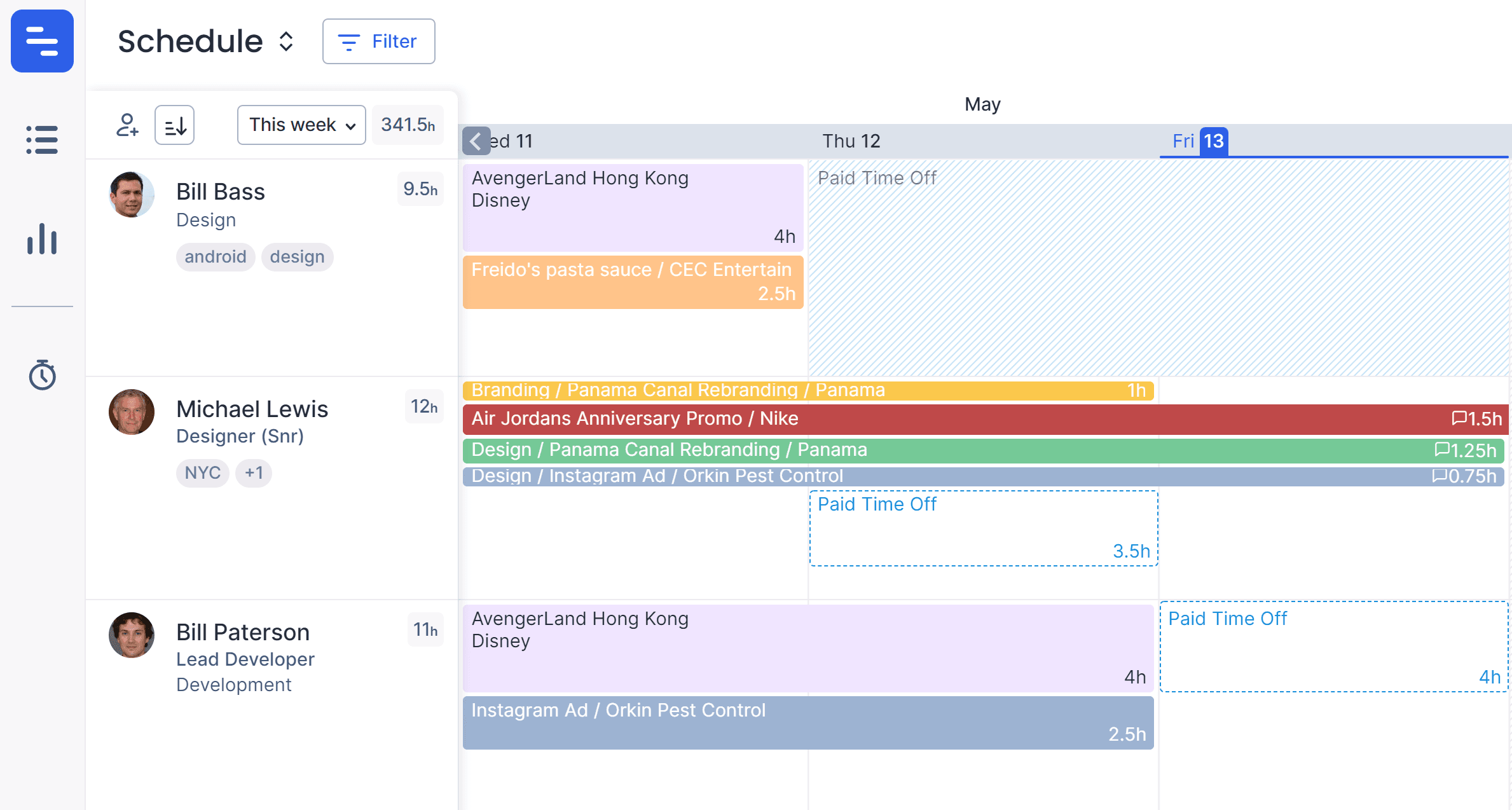
Lock logged time is available for all teams tracking time
Locking logged time is an admin enhancement launched a few months ago with Plus Pack (a Float add-on with advanced security features). After speaking with Time Tracking customers, we realized the benefits of timesheet control and have now made the feature available to all teams who need it.
The Account Owner can set limits on when your team can edit their timesheets from the Lock logged time tab within the Team settings. Select the week, month, or year option, and then enter how many days after the chosen period your team's logged hours become locked.
Keep your team in the loop with @mention notifications
Mention team members on task, time off, and project notes by typing "@" followed by their name. Notifications are sent via email, Slack, or mobile push depending on the person's settings.
For example, you can use @mentions to alert your manager when you schedule new tentative time off or to check in on a teammate's progress on a task.
More options for managing people and project tags
Create new tags, assign them a color, and see who created what from the redesigned Tags tab within your Team settings.
You can differentiate between individual location and skill tags for your team by assigning them a uniform color. Or you might assign a red tag to projects that are falling behind and a green tag to projects that are on track—for a quick visual indicator of how things are going.
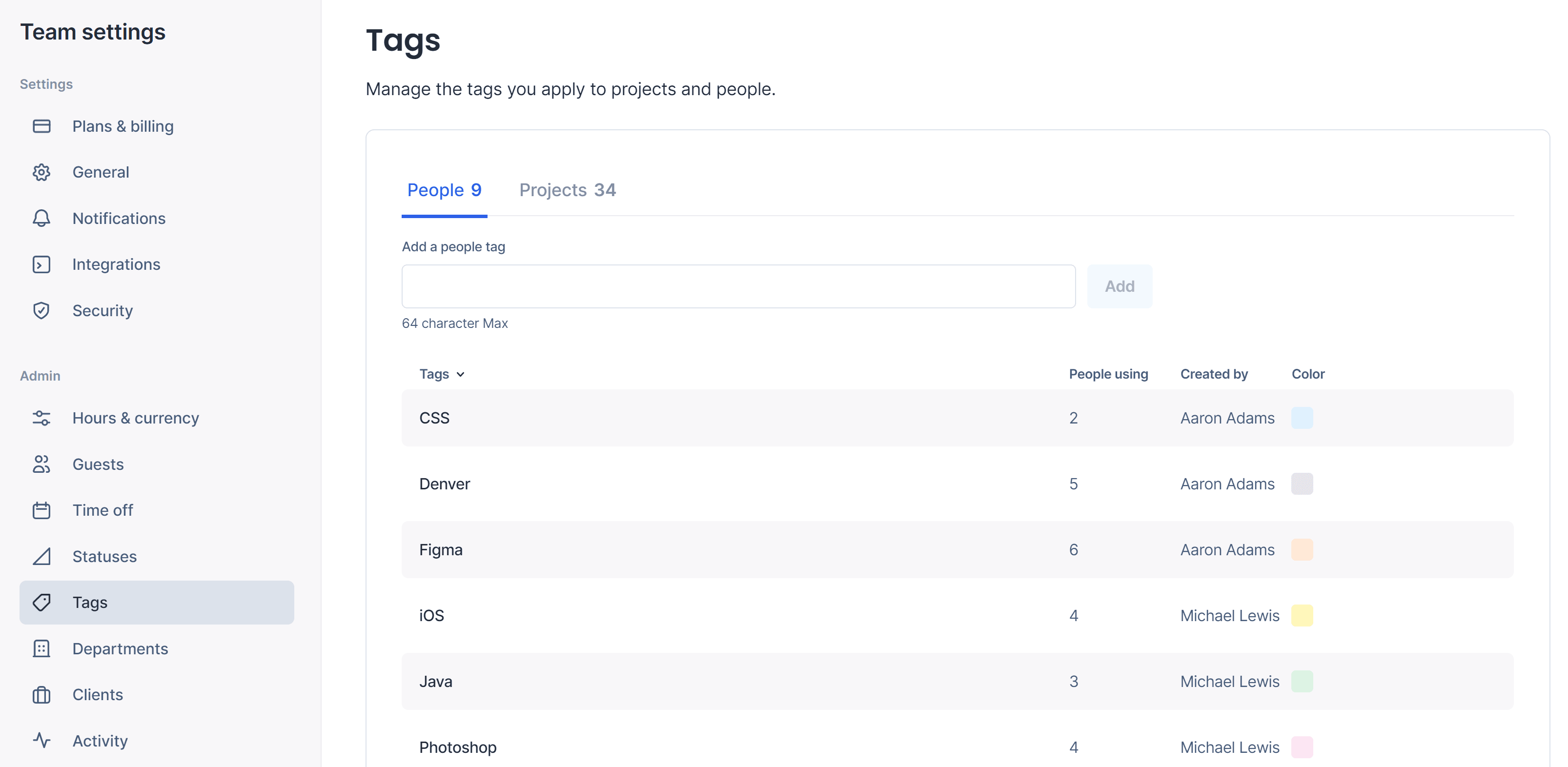
Bonus: Notes carry over from scheduled to logged tasks
A popular feature request for teams using Time Tracking, task notes will now appear on all suggested tasks on the Log Time page. Consistent notes across views make logging time easier and leads to more accurate reporting and billing.
To dismiss a note before logging a task, simply click "clear."
Questions or feedback on what's new? Reach out to us at support@float.com.
Unexpected changes to scheduled and logged time can be time consuming and costly. To combat this, we’ve introduced tentative time off that doesn’t impact any of your planned work until it is confirmed on the Schedule.
Teams using Time Tracking can now lock logged time as well, ensuring greater reporting and invoicing accuracy.





