Sync calendar events to your time zone
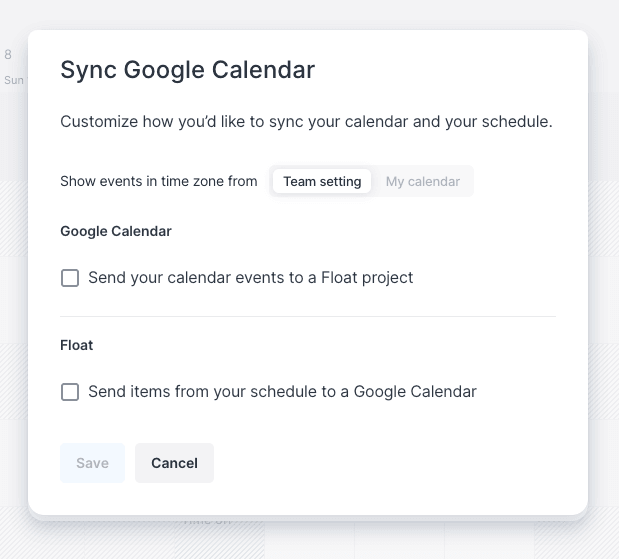
Before today, when connecting your Google Calendar or Outlook to Float, synced events were only shown in your Team’s time zone.
This works great for teams located in the same time zone, but for globally distributed teams like ours; all calendar events would show in Float at unexpected times — e.g. a meeting at 4pm GMT for a UK-based team member, would show up in their Float Schedule as 3am AEST.
Now you have the option to set your synced calendar events in Float to show in the time zone of your calendar.🎉
To enable this option, follow these steps:
- Navigate to your Personal settings and select ‘Calendar integrations’
- Next, click ‘Edit’ in the ‘Sync with Google Calendar’ option
- Finally, switch the toggle within the “Show events in time zone from” option, from ‘Team setting’ to ‘My calendar.’
Note: This update does not convert tasks or allocations to your individual time zone in Float — just your synced Calendar events. Allocations created directly in Float will always be set at the specific time they are scheduled, regardless of where your team is located. Individual time zone for tasks and allocations are currently not supported.





