Schedule design updates: A simpler interface, more navigation options, and faster insights
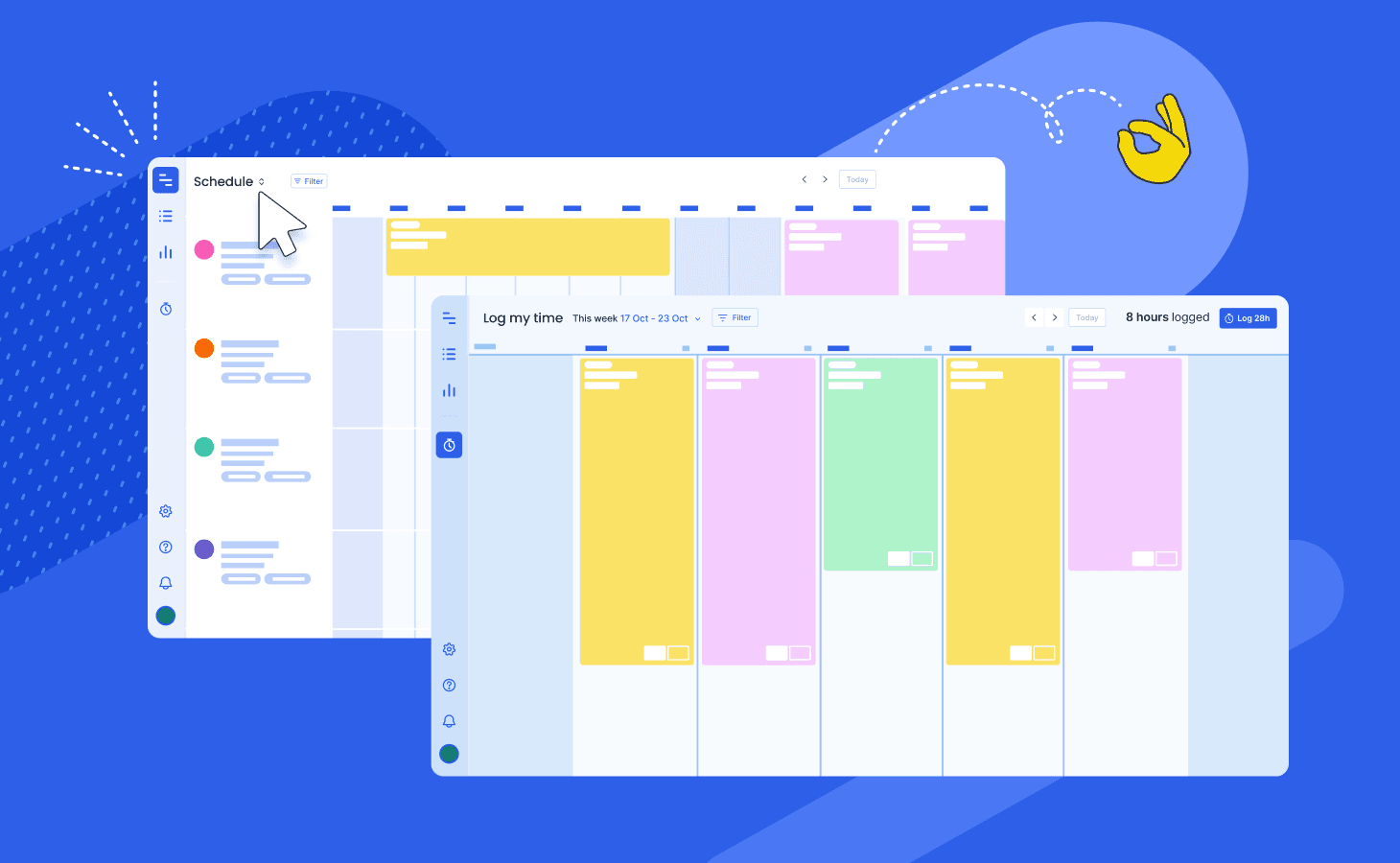
Since releasing our new Schedule interface late last year, we've been listening closely to what's working and, more importantly, what's not working for you and your team.
Thanks to your input, we've made some exciting design updates:
- New drop-down options to manage your team's scheduled tasks, projects, and logged time in fewer clicks
- A simplified date range selector with preset options to see your team's scheduled and logged hours more easily
- A dedicated tab on the sidebar for teams using time tracking to review and submit their logged hours faster
Switch views effortlessly with a new drop-down
We've added a new drop-down at the top of Float to simplify the interface and quickly switch between different views.
- Schedule - Shows your team and their assigned tasks. Each person's unscheduled hours are displayed next to their name, and your team's remaining capacity is shown at the top.
- Project plan - Shows your projects, the assigned team, and their tasks. Each person's scheduled hours on the project are displayed next to their name, and the total scheduled hours for your team are shown at the top.
- Log team - Shows your team's logged hours if you are using time tracking. Each person's logged and unlogged hours are displayed next to their name, and the overall totals for your team are shown at the top.
We've also moved the Zoom options to the top-right, next to the Density settings. Changing the zoom level lets you get up close and personal with your tasks or step back and see the bigger picture.
There are three zoom levels to choose from the drop-down: Days, Weeks, and Months.
.webp)
See insights faster with preset date ranges
We've simplified the date range presets available and made them more efficient. Selecting one of the presets now instantly takes you to that date.
Using the interactive date selector, you can drag across the date range at the top to see insights into your team over any period of time. You can also remove the date range entirely if the information isn't relevant to you.
Log time in seconds with a dedicated tab to jump right in
We've added a new Log my time tab on the sidebar for teams using time tracking. Team members can now track and manage their individual logged hours from here and quickly switch to different weeks using the new date picker at the top.
A daily tally of hours logged is displayed next to each day, and the total hours logged for the week are shown in the top-right.
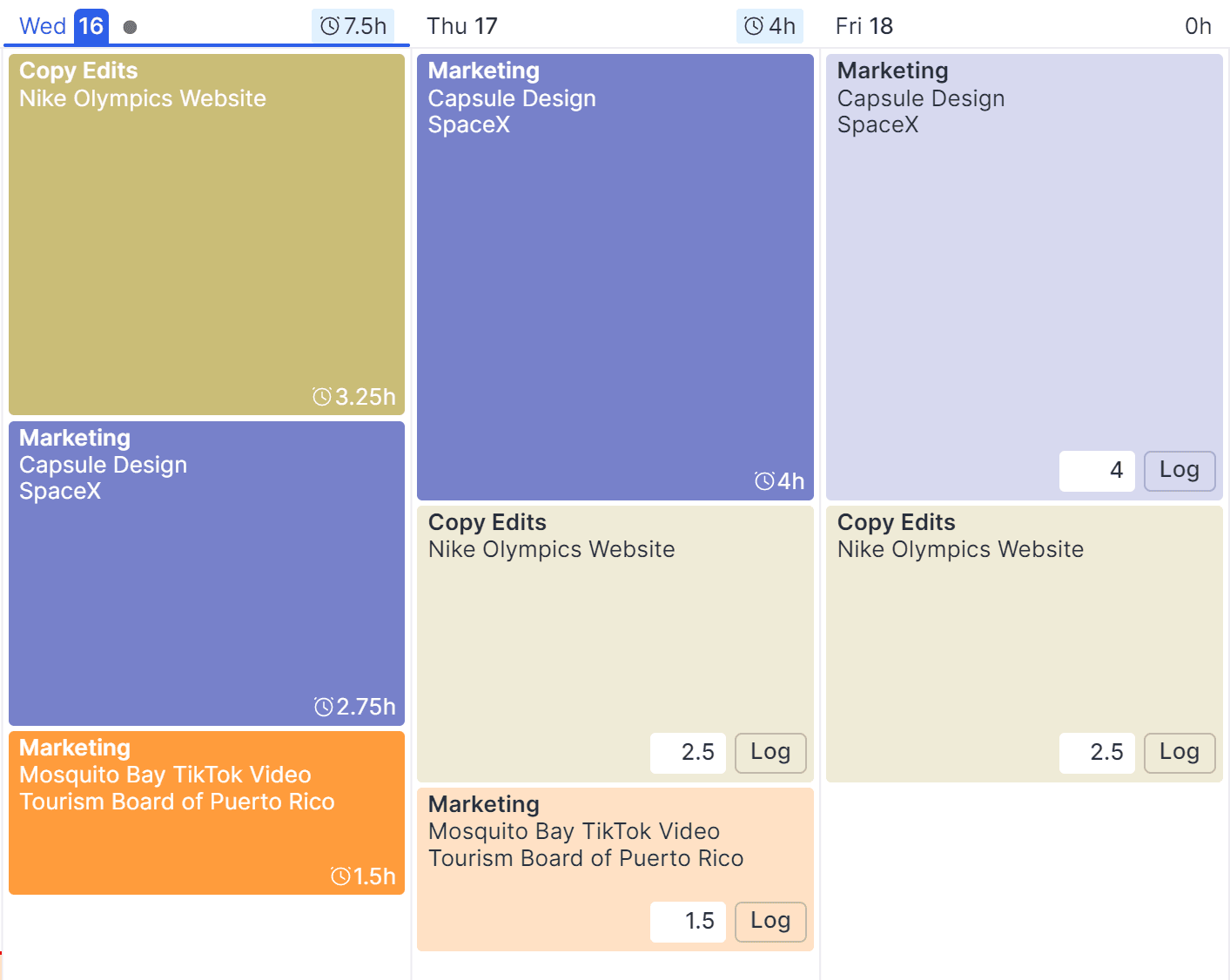

See and do more in less time with the new design updates
Customer feedback has always played an essential role in our product design process at Float, and we appreciate your input. These improvements are designed to be simple, intuitive, and insightful to help you make better resourcing decisions today and in the future.
"Your input has been essential to this update, from sharing your feedback on recent design changes to participating in usability testing and questionnaires. Thank you for helping us make Float easier to navigate, see insights, and log time!" — Mia Northrop, UX Research Lead at Float
As hybrid and remote work options grow and resource planning needs evolve, we'll continue building features that help you plan faster and smarter. Whatever the future of work looks like—we've got you covered!
Log in to Float today to check out the new Schedule updates, or sign up for a free 14 day trial. Have a question or feedback? Reach out to us at support@float.com.
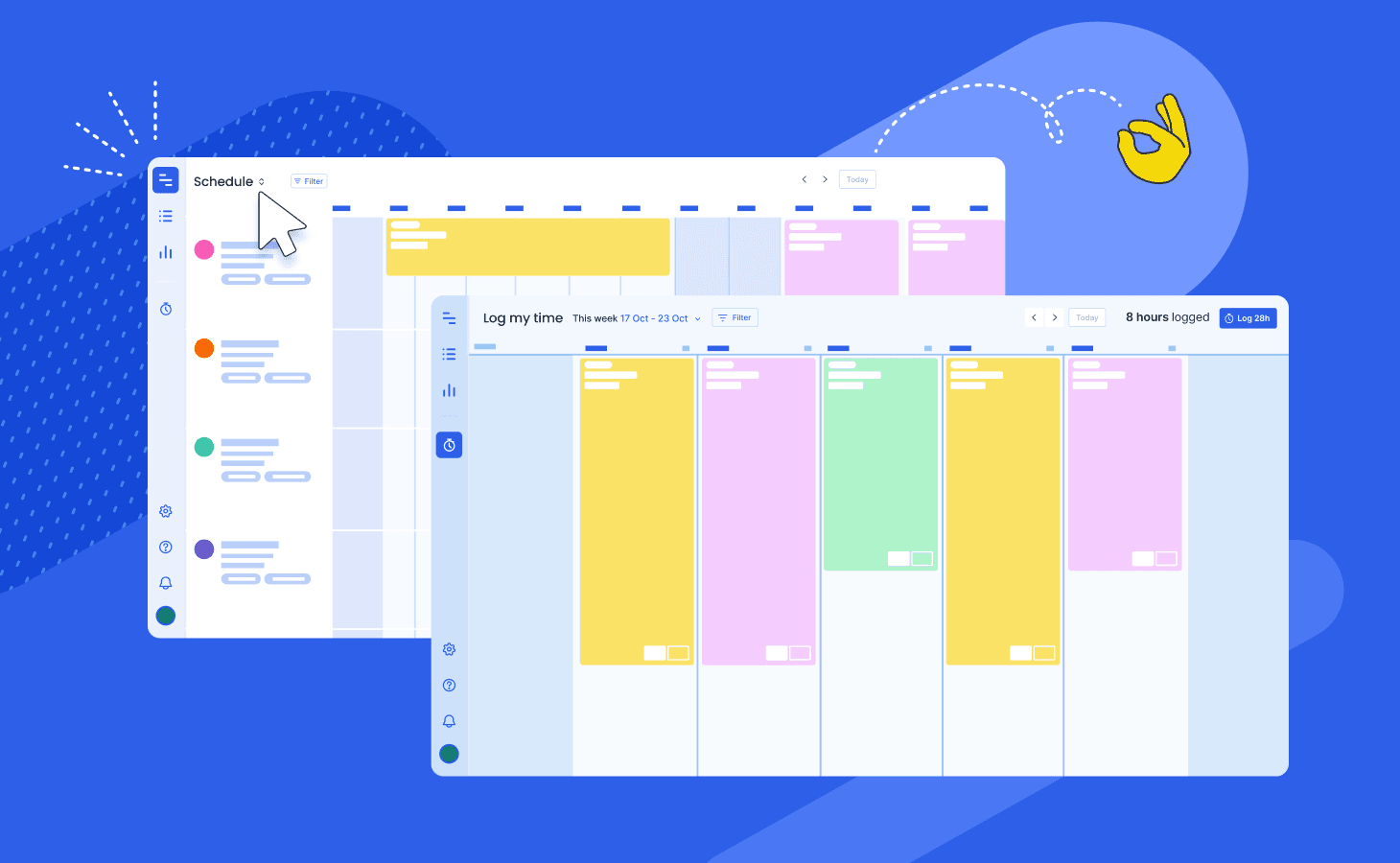
Since releasing our new Schedule interface late last year, we've been listening closely to what's working and, more importantly, what's not working for you and your team.
Thanks to your input, we've made some exciting design updates:
- New drop-down options to manage your team's scheduled tasks, projects, and logged time in fewer clicks
- A simplified date range selector with preset options to see your team's scheduled and logged hours more easily
- A dedicated tab on the sidebar for teams using time tracking to review and submit their logged hours faster





