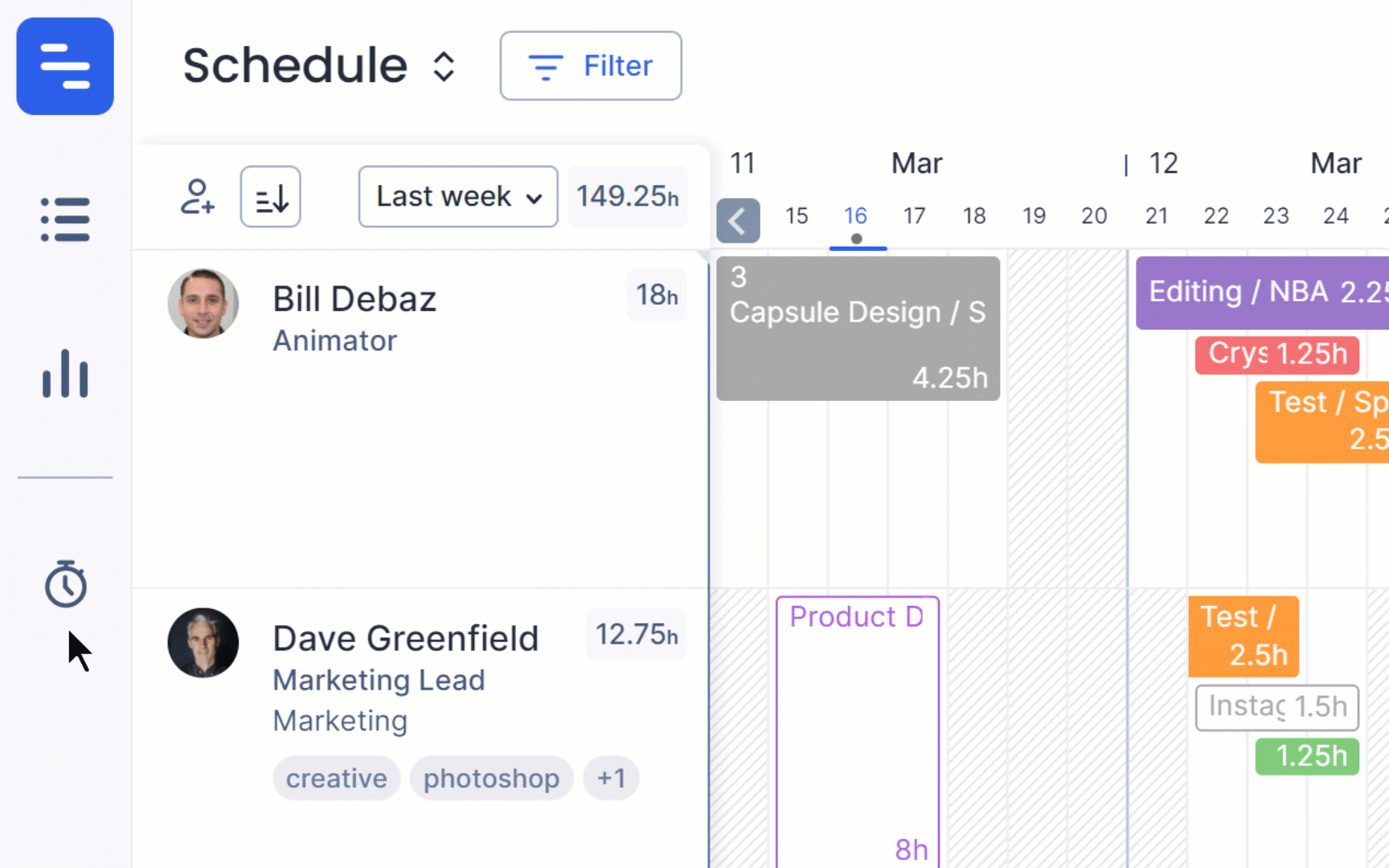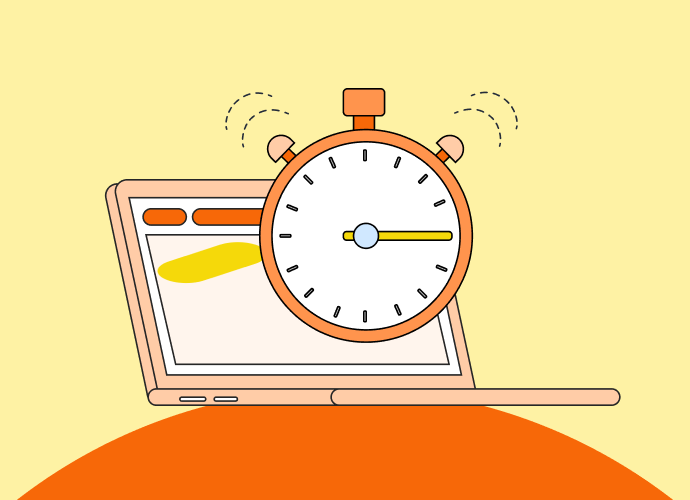When billing clients for work, you must know your billable hours. Only then can you estimate which projects are high-value and which are low-value.
Here’s a quick example. On the surface, a $50,000 project seems bigger than a $40,000 one. But what if you spend twice the amount of time on the former compared to the latter? Suddenly, that $50,000 project becomes a lot less valuable than the $40,000 one.
Sadly, this happens often. Whether it’s emailing back and forth with a difficult client or performing work outside of your team’s core expertise, these things can eat into your hours quickly—inflating your non-billable hours and leading to more work for less pay.
In this article, I show you how to distinguish between billable and non-billable hours and teach you how to optimize time tracking so employees can reduce time-wasting activities and get paid accurately.
What are billable hours?
Billable hours are the hours you spend working on tasks you can directly bill your client for. This could be anything from writing client copy to attending paid client meetings.
Of course, time doesn’t have to be measured in hours to be billable. If the time spent on client work doesn’t round up to an hour, you can use the billable hours chart below to understand what to bill.
For example, 1-6 minutes means you need to bill 10% of your hourly rate, while 7-12 minutes means you bill 20%, and so on.
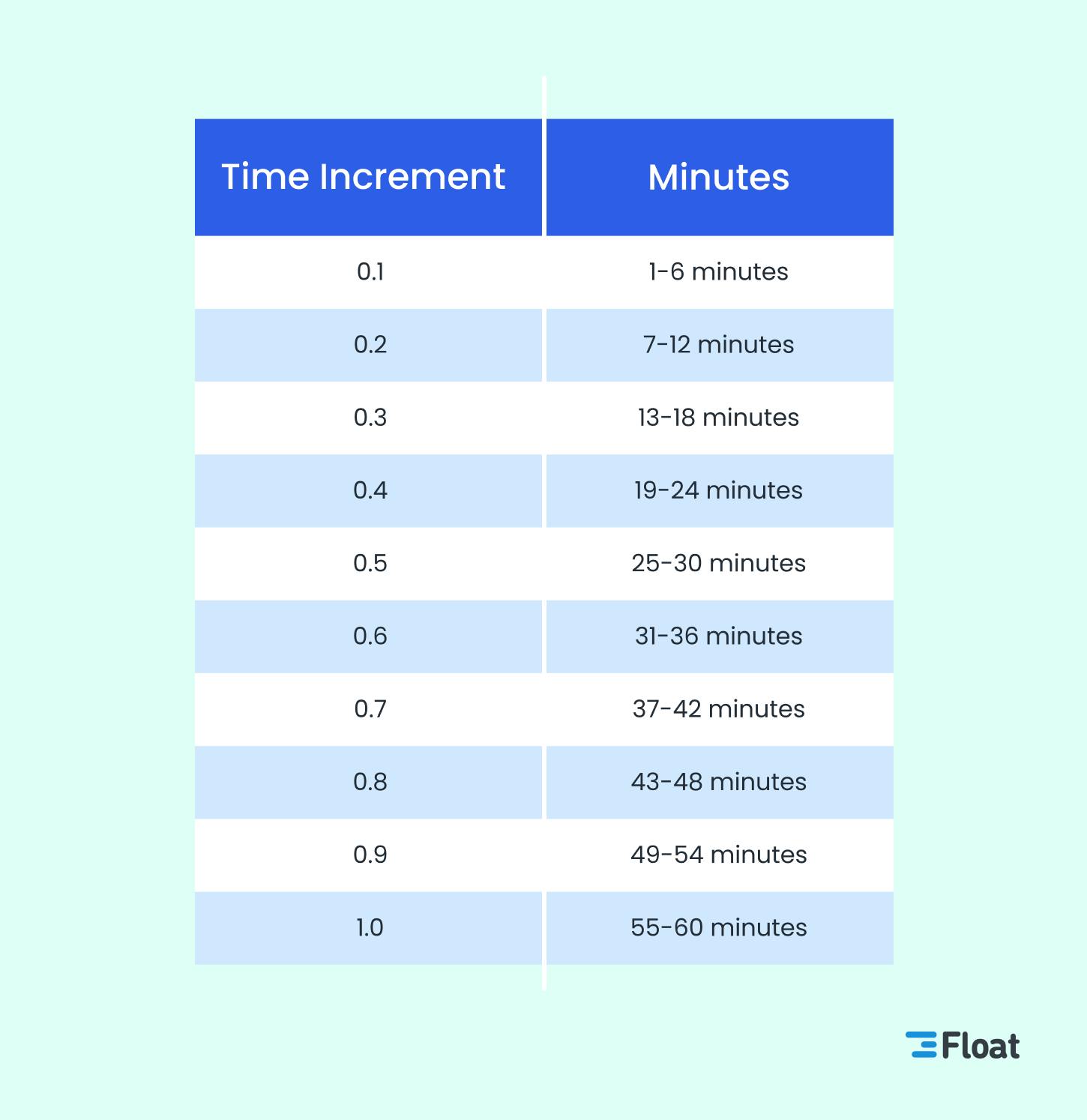
What are non-billable hours?
On the opposite side of billable hours are non-billable hours, which include all the time spent on tasks the client isn’t paying you for. This could be anything from taking unpaid client calls and answering emails to multiple rounds of copy review when you’re paid per project instead of per hour.
Why it’s important to track billable hours
Billable hours are necessary because they directly impact your bottom line. If you’re spending too many hours on non-billable work, you’re making less money than you could be.
Tracking billable hours allows you to:
- Bill accurately for your time
- Track productivity to see if tasks are taking longer than they should (and streamline your processes as a result)
- Discover and prioritize high-value tasks to boost business profits
- Discover and reduce non-billable tasks to minimize time wasting
- Understand your team’s availability by estimating how many hours they’ll need to complete current tasks
- Schedule resources accurately so you’re not overwhelming your team
- Pay employees fairly for time spent on time-intensive tasks
As Ryan Turner, founder of EcommerceIntelligence.com points out:
“Some of our designers, writers, and project managers (contractors mostly) will be working two or three times as many hours during busy Q4 periods compared to other months in the year, which can be very quiet. In this case, we want to make sure they’re fairly compensated.”
How to track billable hours
You could probably track billable hours using a notepad and a pen, but that opens up room for errors (plus, it’s a non-billable task 😉).
Here are two more efficient ways to track billable hours:
1. The traditional way: spreadsheet time tracker
Spreadsheets are a common way to track work hours. They allow for a lot of detail, but they can also be cumbersome and hard to maintain.
If you’re set on using them, open your spreadsheet app (we’re using Excel spreadsheets for this tutorial) and:
1. Enter the date in the first column
2. The client name in the second column
3. The project name in the third column
4. The task name in the fourth column
5. The number of hours spent on the task in the fifth column
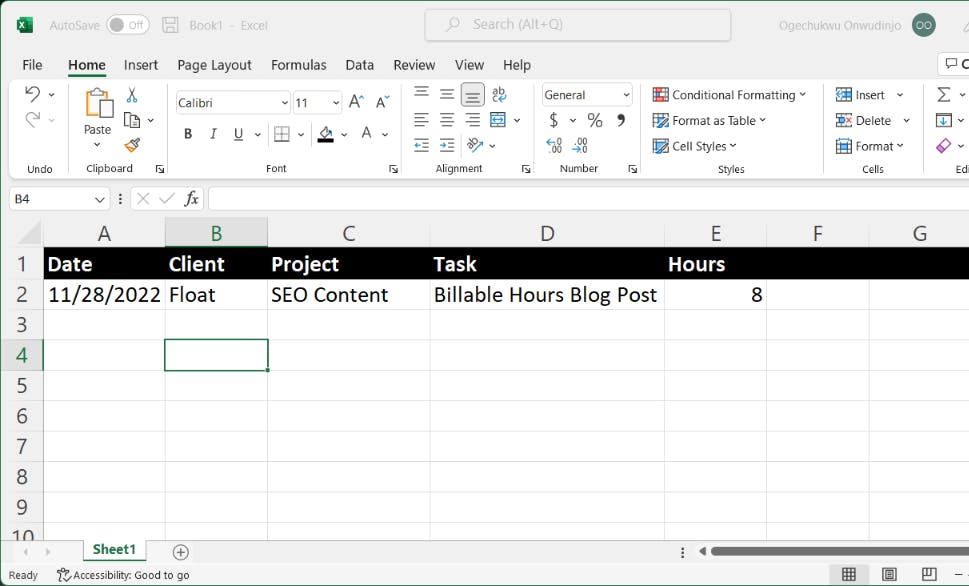
You can gather this data from team members at the end of every day or ask everyone to fill out their timesheet template at the end of every week.
Then you can consolidate all the information into a single timesheet at the end of every work day, week, or month.
2. The easy (and more reliable!) way: time tracking software
While you can use pen and paper or spreadsheets to track time, nothing beats a tool that does the bulk of the work for you—and this is where Float (hello 👋) comes in.
Using Float, you can centralize your people and project data (including budgets and team members’ rates) so you can schedule and track tasks in the same place. Prefilled timesheets that reflect the tasks on your team member’s schedules make it easy to log time fast, accurately, and with full context.
Your team can also use a timer (web- and desktop-based) on scheduled tasks for fast and accurate time tracking that doesn’t require relying on memory to fill in your timesheet on a Friday afternoon.
Here’s how logging time works in Float in a nutshell:
- First, you’ll need to sign up for a Float account (free to try for 14 days). From there, you can invite your team members to join and ask everyone to log their time. Pro tip: you can set up timesheet reminders, so people don’t forget to log their time.
- Select the Log my time icon from the left-hand navigation menu to log your hours for the current week.
- Verify that the hours for a task are correct, and then click Log to submit them.
Clicking on a task will allow you to change the number of hours, choose a different project or task name, and add relevant notes.
When you’re done, your personal time-logging dashboard will look like this beautiful color-coded timesheet below. Float automatically flags overtime to easily spot when you or your team is overwhelmed with work to beat burnout and prevent churn.
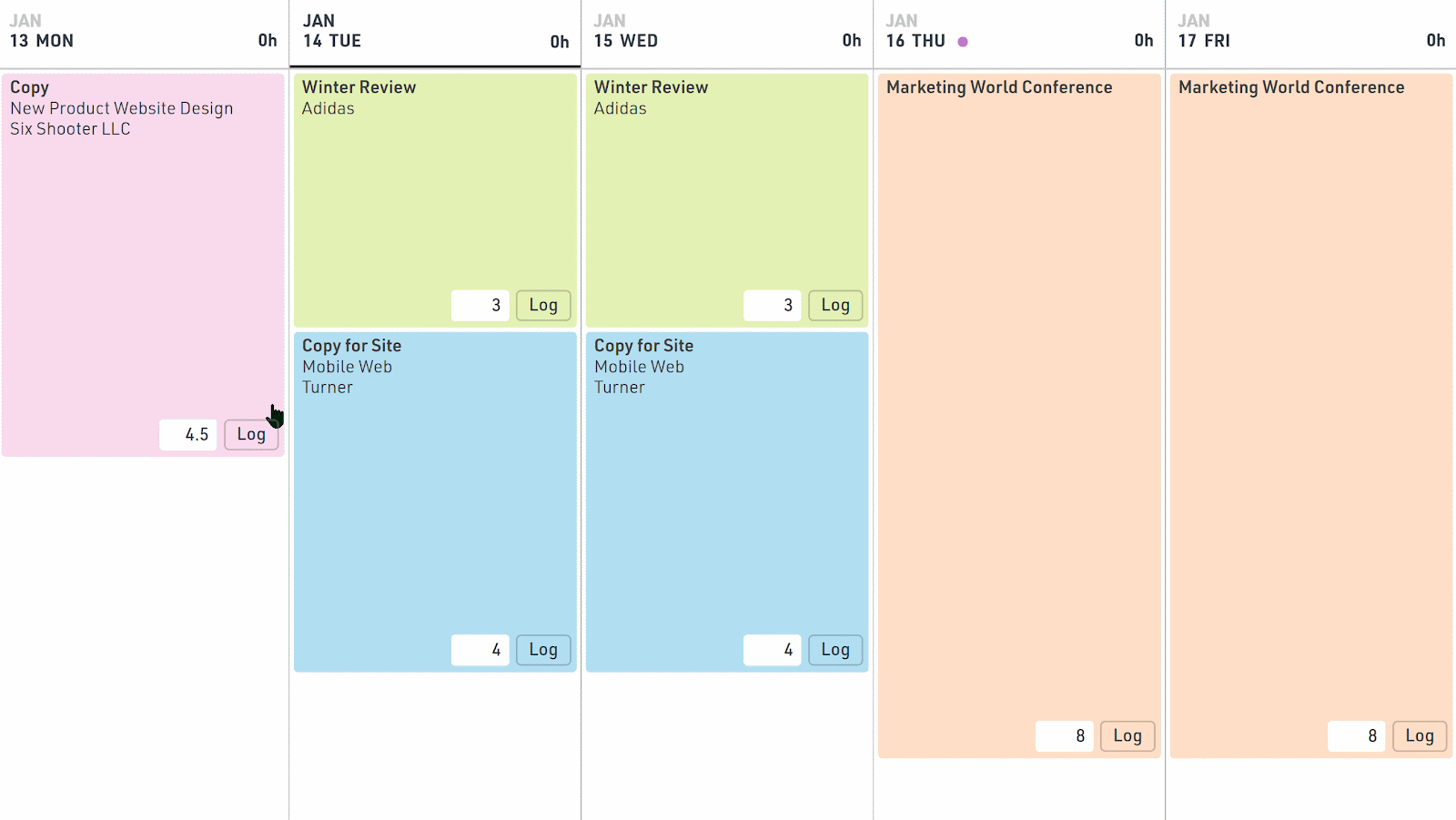
Regardless of who logs time, your team’s timesheets will be visible in a single dashboard, enabling everyone to see work hours and what everyone is working on in the same view.
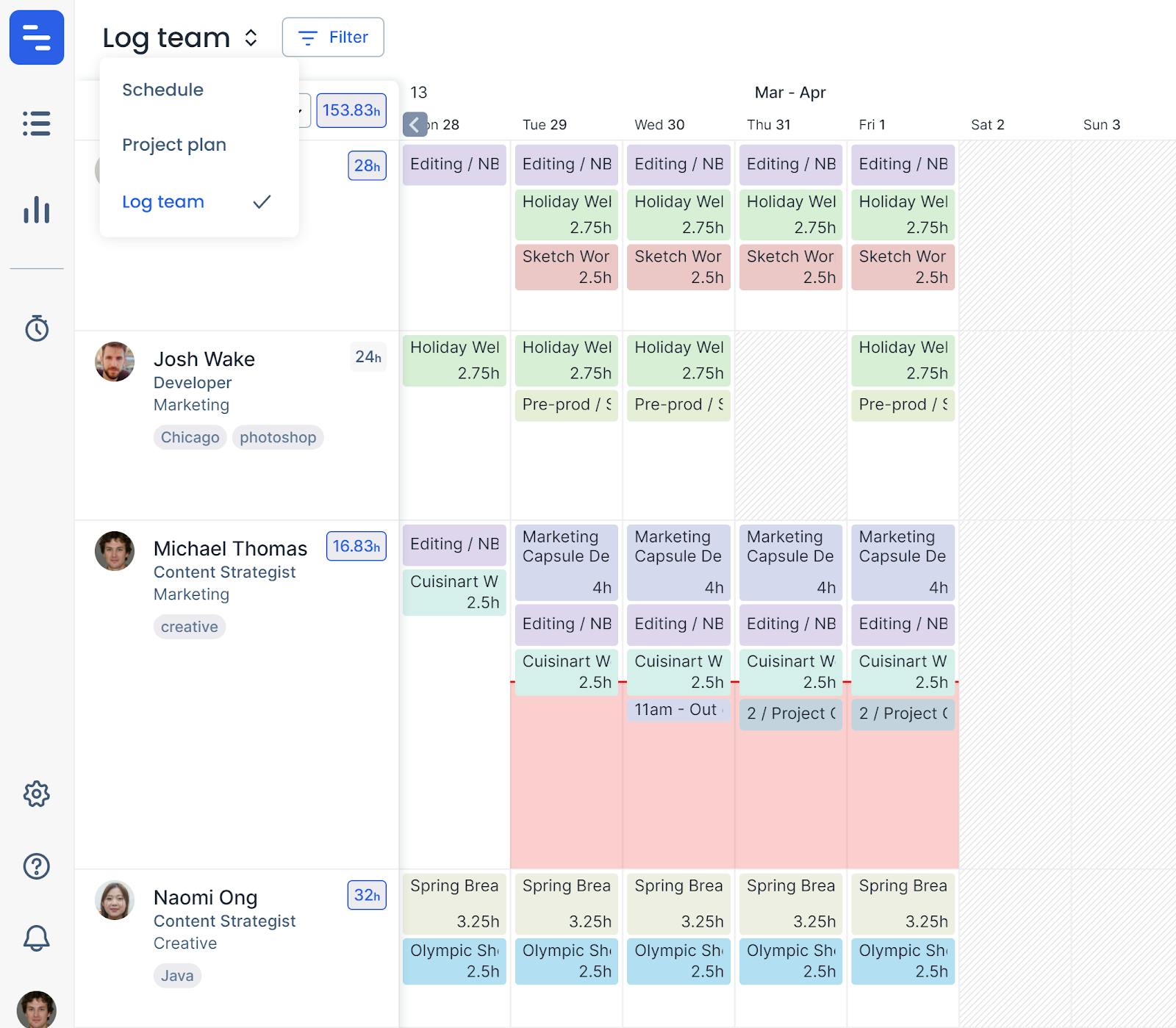
One of the most helpful features is the estimated hours vs. actual hours logged comparison. With benchmarks like this, you can forecast availability for future projects and reduce the possibility of overwhelming your team. Check it out!
<cta-box>
<image-color="yellow">
Measure billing hours accurately (and get paid accurately!)
Track time, refine your estimates, and monitor spend based on hours worked in the same place where you plan projects and capacity.
<cta-button>Get more info</cta-button>
</cta-box>
Billable hours best practices: take action to reduce non-billable hours
Non-billable hours consume your budget, lowering profits and overloading your team with work. That’s why we prefer to track our time with a robust tool to log every task, consolidate that information, and give visibility into where we spend most of our time.
But regardless of the tool(s) you decide use, here are a few more tool agnostic tips that can come in handy:
1. Reduce unnecessary meetings
Yep—we’ve all been in one of those. If you discover your team spends a lot of time in meetings, look into them and ask if they could be emails instead.
2. Streamline tasks to avoid context switching
Consider advising team members to batch similar tasks to avoid context switching. As Float’s Director of Engineering Colin Ross says, “A quick minute taken to answer an email could turn into one hour trying to regain context.”
3. Automate your time tracking
Whatever your timesuck is, the first step to discovering it is tracking your time with full context. You don’t need to use complex and hard-to-navigate spreadsheets that lose context as your team members log their time. If you’re using a time tracking tool, you can ensure you’ve set up your team members to know which tasks result in billed hours and which don’t (plus, time tracking tools will reduce human error, which is almost inevitable when working on a shared spreadsheet with multiple data columns and rows.)
Removing the guesswork from your projects will lead to a happier, more productive team!
<hr>
FAQs
The answer depends on factors like your company and client setup, your tool stack, and even your individual preferences—in general, it’s best to track billable time either in real time or by recording time spent on tasks at regular intervals throughout the day. Building a time-tracking routine (or using a dedicated tool) can reduce the admin legwork of updating timesheets in bulk while also minimizing errors.
To ensure accuracy, establish clear guidelines for time tracking at work, use reliable time tracking tools, and regularly review and reconcile time entries against project milestones and client expectations. This will not just ensure accurate pricing, client invoicing, and time management, but also lead to more effective (and less stressed out!) teams.
No: admin tasks are typically considered non-billable and roll up to the operational costs of managing a project. However, what you can do is estimate the amount of administrative work typically required for a project, and bake that into your pricing model.