Float brings the most powerful set of resource management features together in one place to make scheduling your team’s time faster, easier, and more efficient.
<hr>
If you're new to resource management software and trying to figure out where Float fits into your existing workflows and tools, we've got you covered!
We know you're probably already using other apps to manage your projects, and we're not here to replace them. Float works with your current suite of tools—including calendars and project management apps—to give you a combined, bird's-eye view of your people, projects, tasks, and time.
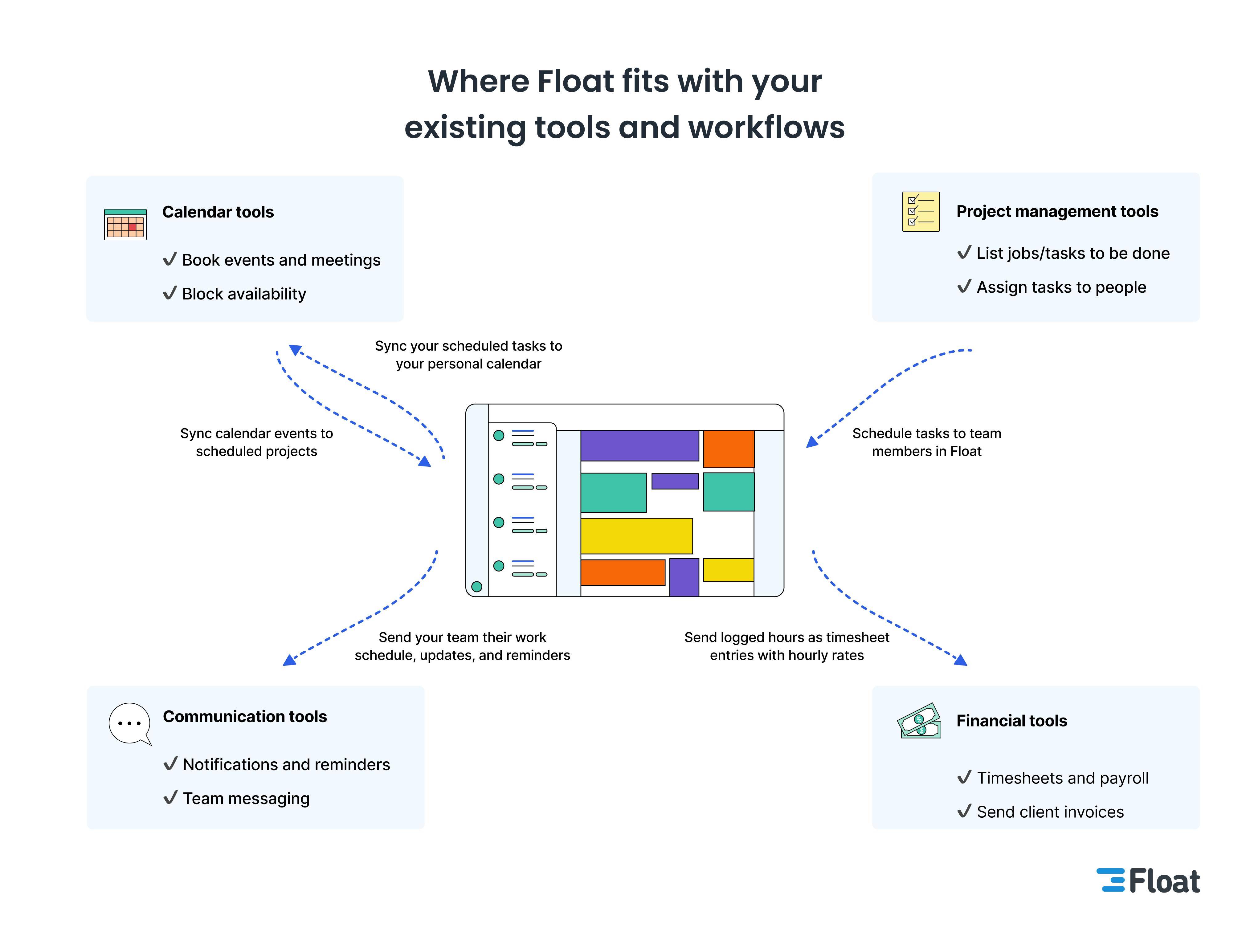
This guide will walk you through the steps to make Float your single source of truth. Once you're set up, you can manage your team's workload more efficiently, plan projects faster, and keep everyone in sync effortlessly.
Centralize your people and their time into one live schedule view
After you’ve added your team to Float, you can set their availability at both the team and individual levels. No more searching through multiple tools and calendars to confirm availability or wondering why someone isn’t online today. For a single, accurate view of your team’s capacity, check the schedule in Float!
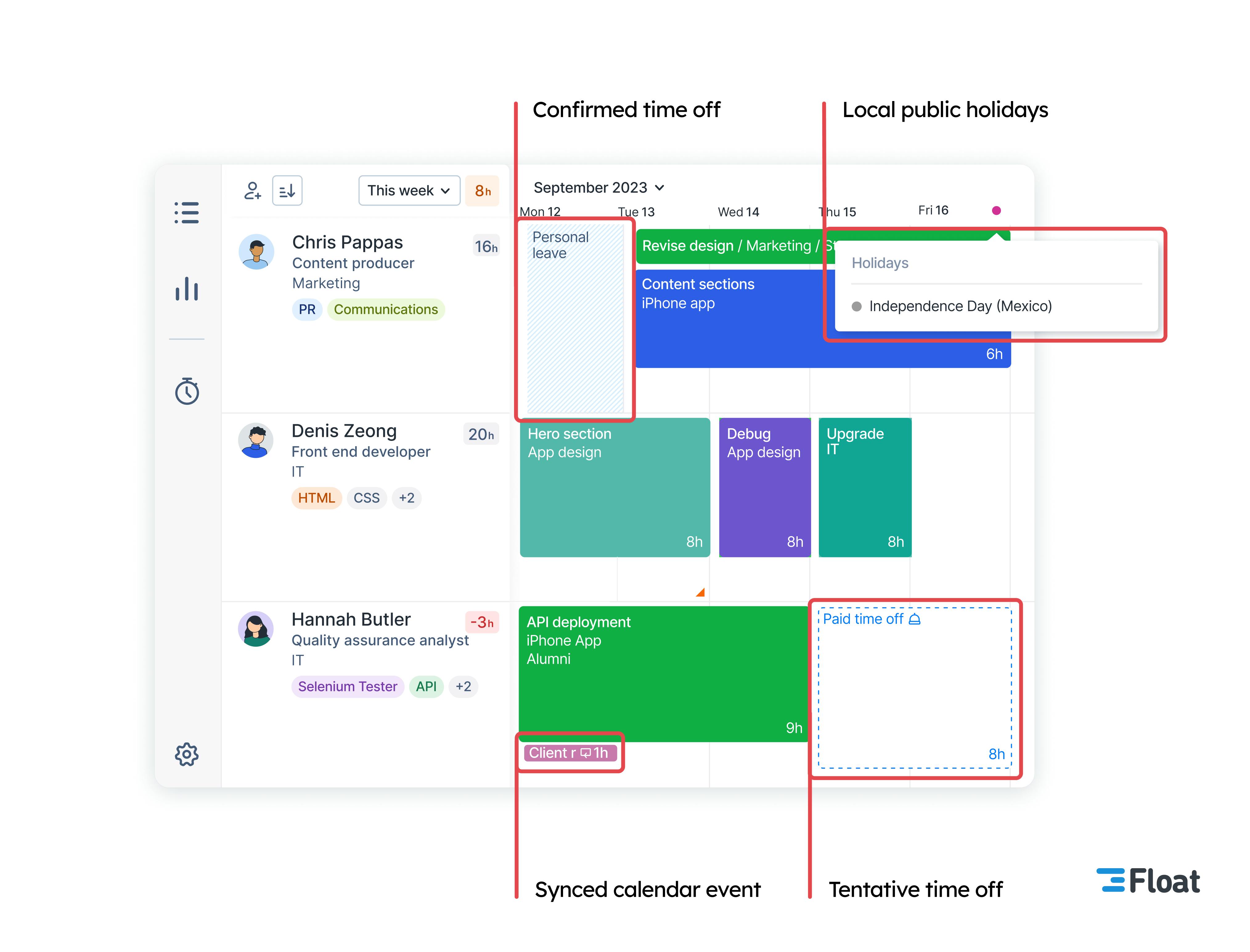
<tip>
Pro tip: Combine available working hours, time off, and calendar events for a clear picture of capacity
- Set everyone’s regular work days and hours, whether they’re full- or part-time, or work a staggered schedule. Forward plan by applying availability changes from a future date onward.
- Manage time off in the same place you plan work—add it straight to the schedule or enable an approval workflow. You can customize your leave types and time off policies to fit your organization—schedule public holidays specific to each person’s location and team holidays that apply to everyone.
- Complete your view of scheduled time by importing calendar events directly to Float. Connect your Google or Outlook calendar and encourage your team to do the same. Any changes made will update in Float and vice versa!
</tip>
Plan projects and track progress with ease
With your people added and their availability set, it’s time to plan your projects. Float helps you match tasks to team members with the right skills and capacity to deliver projects on time and within budget.
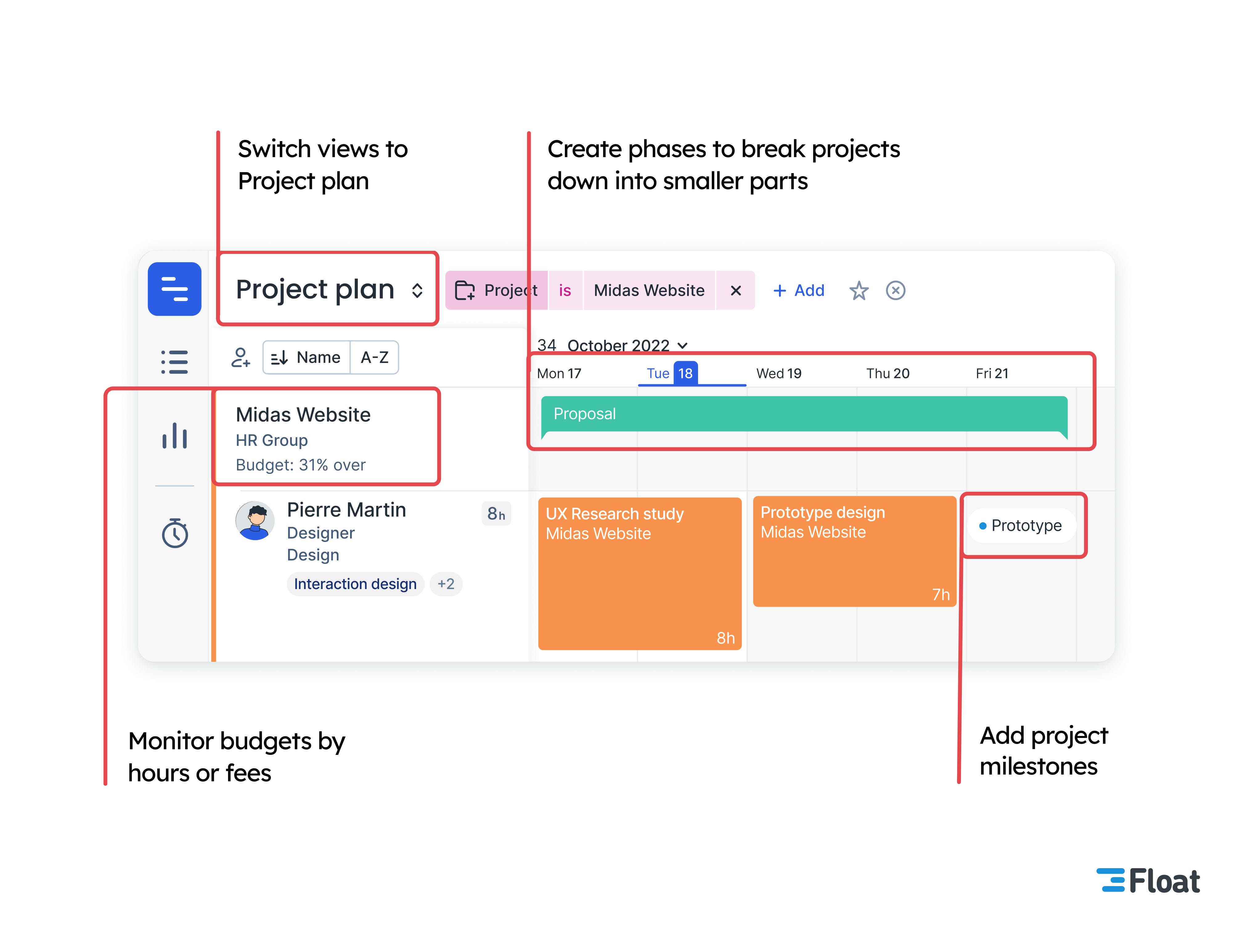
<tip>
Pro tip: Create and manage project plans with visual timelines, and fast bulk edits
- Import projects and tasks via CSV or your project management tool and sync them to the schedule. You can also create a project from scratch in Float.
- Break projects and budgets into smaller phases, and mark important dates with milestones. If the plan changes, you can quickly shift project timelines using linked tasks.
- Track budget spend through reports that combine time logged on a project with each person’s hourly rate.
</tip>
Assign sustainable workloads for happier teams
As you begin scheduling tasks for your team, keep an eye on how planned work impacts capacity and utilization rates. Float makes it easy to track who’s working on what and when—removing the risk of double handling, overbooking, and overtime.
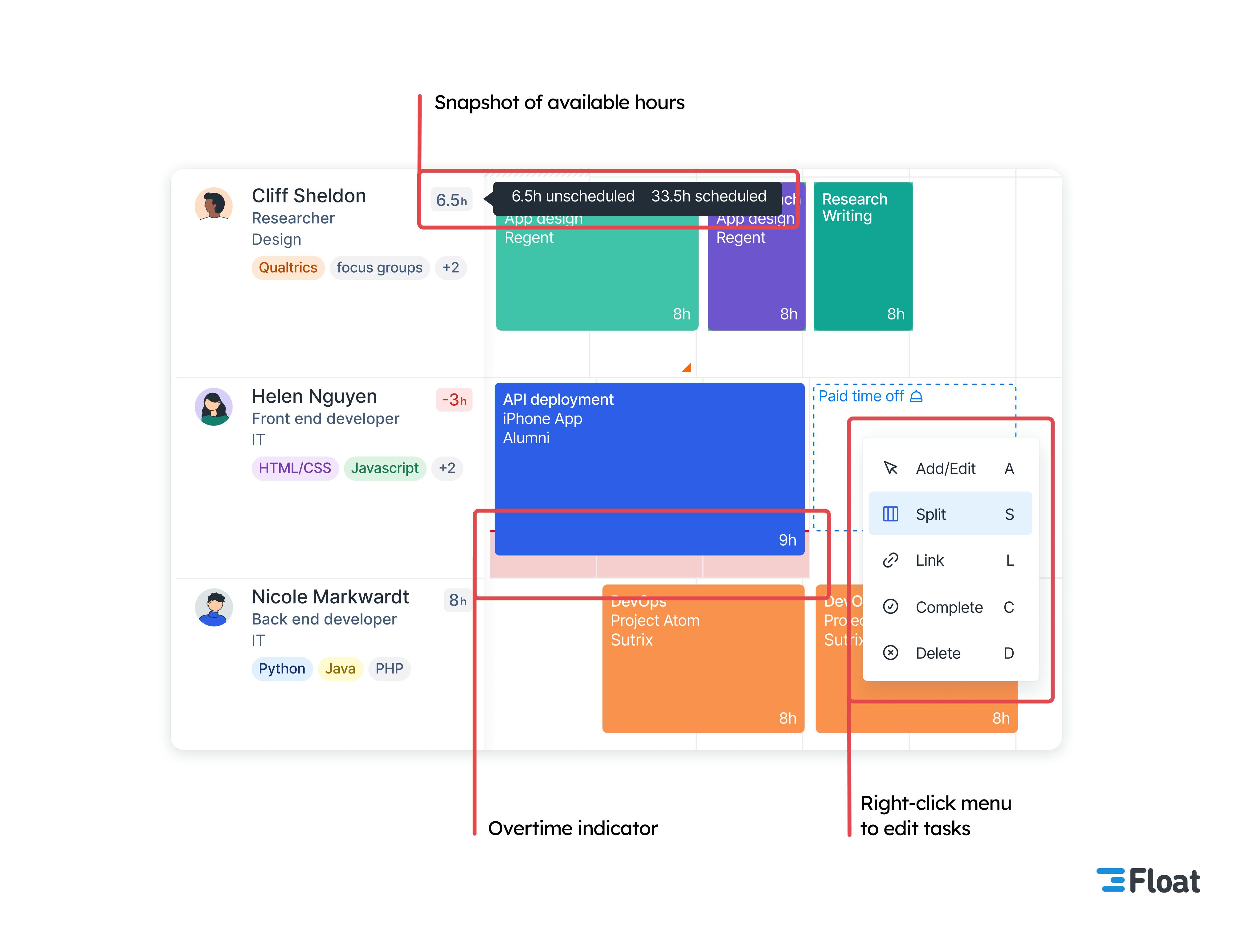
<tip>
Pro tip: Optimize how work is assigned on your team’s schedule
- Avoid overtime with indicators that glow red when someone’s over-allocated.
- See a tally of scheduled vs. available hours across the team or per person. You can sort the team by low-high unscheduled hours to assign work to those most available.
- Split a task to adjust its duration or redistribute work to another team member with a simple drag-and-drop.
- Track time to compare estimated vs. actual time to complete tasks. Plan future tasks with a better understanding of your team’s true capacity.
- Add placeholder roles to forecast capacity and plan for new hires.
</tip>
Personalize your team’s schedule access and notifications
Now that your people and projects are all in one place, you can set account permissions and invite your team to log into Float. Team members can consult the schedule to plan their time off around the team’s availability, send @mention notifications on tasks, or log their hours.
Automated individual and team notifications can also provide updates outside Float without searching for them.
<tip>
Pro tip: Keep your team in sync, wherever and whenever work gets done
- Receive schedule update notifications in Slack, email, or push notifications via the mobile app. Everyone can set individual preferences on when, where, and how often to receive notifications.
- Customize access rights so team members can see and edit only what they need to while keeping sensitive information (like project budgets and hourly rates) hidden.
- Add unlimited guests for free. Guests can view or edit the schedule without appearing on it themselves. Or share a read-only link to the schedule for visibility without logging in.
</tip>
With your team’s availability set, projects mapped, permissions added, and notifications calibrated, Float is ready to go! It’s time to log in and start scheduling.
Be sure to contact our friendly support team if you have any questions. We’re here to support you!
<cta-box>
<image-color="blue">
Book a 1:1 call with a Float expert
Chat with one of our friendly experts to find out how Float can help your team plan and track time.
<cta-button>Get a personalized demo</cta-button>
</cta-box>








